![]()
The Workby system allows collectors to pull up a group of accounts to work by specified criteria. This is good for managers to direct the collectors to specific things that need attention like focusing their efforts on a particular client… perhaps? When a collector clicks on this button a popup like the following will be shown.
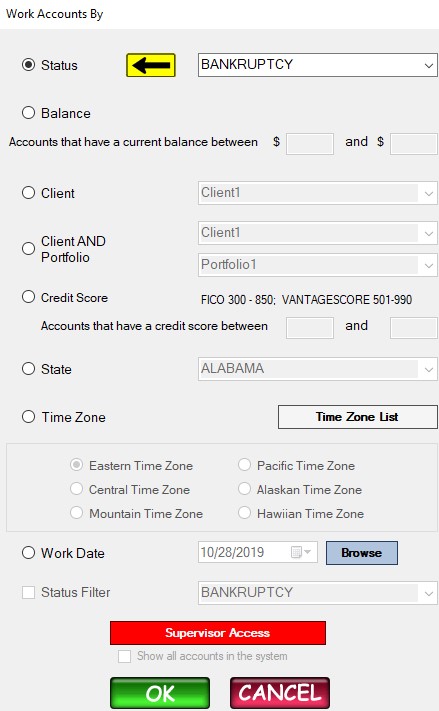
To use the Workby system the collector needs to select the radio button next to the selection so that the arrow ![]() is pointing to it.
is pointing to it.
Status – selecting this will show all the accounts assigned to the collector that have this status.
Balance – selecting this will show all the accounts that have a current balance within the between and boxes. You always want the lowest number in the first between box like between $50 and $500.
Client – selecting this option will load all the accounts assigned to the collector that are from the selected client.
Client AND Portfolio- selecting this option will load all the accounts assigned to the collector that are from the selected portfolio.
Credit Score – This option will pull accounts that have a credit score range that is defined in the between and boxes. Please note: this option only works if credit score data has been imported into Collections MAX when the accounts were imported. The software has no capability to lookup a credit score on it’s own. this data usually needs to be paid for from a third party data broker.
State – This option will bring up all accounts that are assigned to the debtor that have a selected state address.
Time Zone – This option will bring up all accounts in their selected time zone. There is an included Time Zone List that will show the different states associated with each time zone.
Work Date – This option gives the collector the ability to bring up all accounts within a specific work date. A work date can be set in Collections MAX Pro / Collector by clicking the work date schedule button and selecting a date. The button looks like below. The Browse button will show all accounts that are listed in the work date schedule.
![]()
Status Filter – The status filter adds the ability to every work date selection (except by status) to filter by the status selected. Example: say a collector wanted all ACTIVE status accounts from a particular client that was assigned to him. The collector would select Client, select his client, put a checkmark in the status filter box and select the Active status.
Supervisor Access – this allows a supervisor to view accounts that are system wide instead of just accounts that are assigned to the collector that is logged in (default). The supervisor will need to enter a supervisor password (that is created in Collections MAX Administrator in Utilities / High Level Passwords.