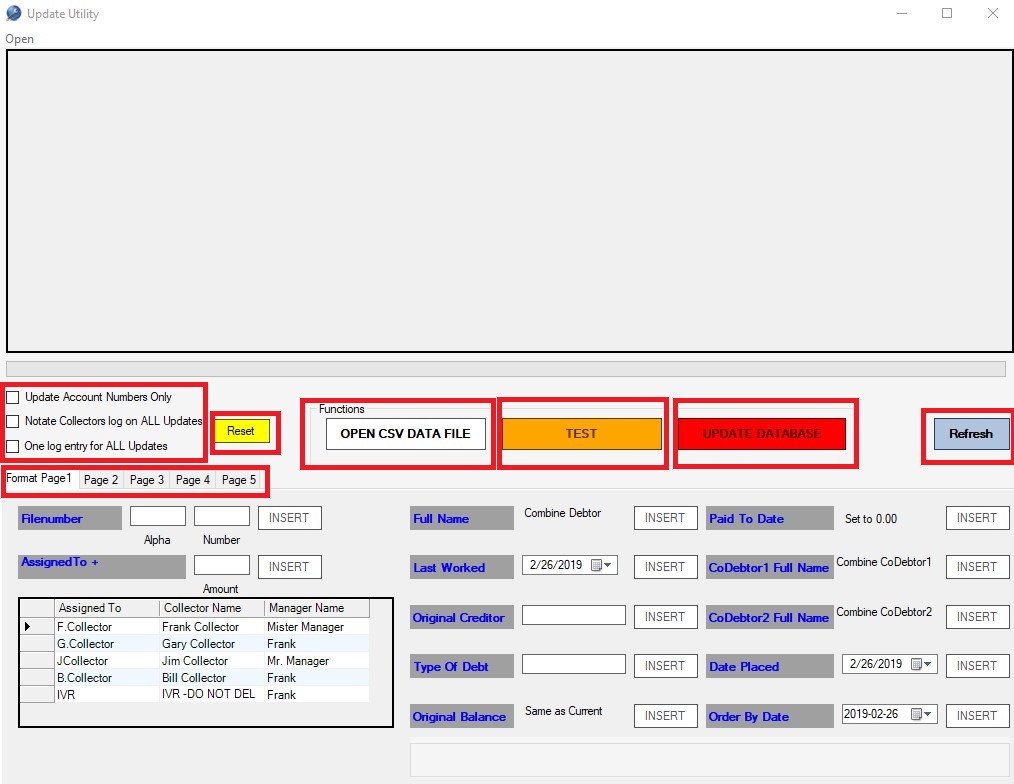
This is the main screen of the Update Utility. This is the program that processes the file that you created from the Update Mapping Utility.
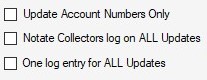
When Update Account Numbers Only is checked the software will only update new account numbers. You will need to map both File Numbers and Account Numbers for this option to work. The software will look at the current File Numbers and update those file numbers with the new account numbers.
The Notate Collectors Log on ALL Updates option will put a collector log entry for any updates this tool does to the account.
The One log entry for ALL Updates is a better option as it will consolidate all updates this tool does to an account into a single collector log entry.
![]()
These tab pages contain different fields and options. On many of the pages you can add a value and then click the Insert button next to it to fill the entire column with that value if needed.
![]()
Clicking the reset button will reset the Update Account Numbers Only, Notate Collectors log on ALL Updates, and One log entry for ALL Updates selections.
![]()
Clicking the Open CSV Data File buttton will allow you to load the csv data file that you created with the update mapping utility.
![]()
Clicking the Test button (required before you can import) will run a few tests on the csv file to help mitigate errors. It will default to the Page 5 tab where the errors are shown.
![]()
Clicking the Update Database button (only enabled after the tests are successful) will start the update process.
![]()
Clicking the Refresh button will clear everything from the screen and reset the screen to the way it was when you first started it.