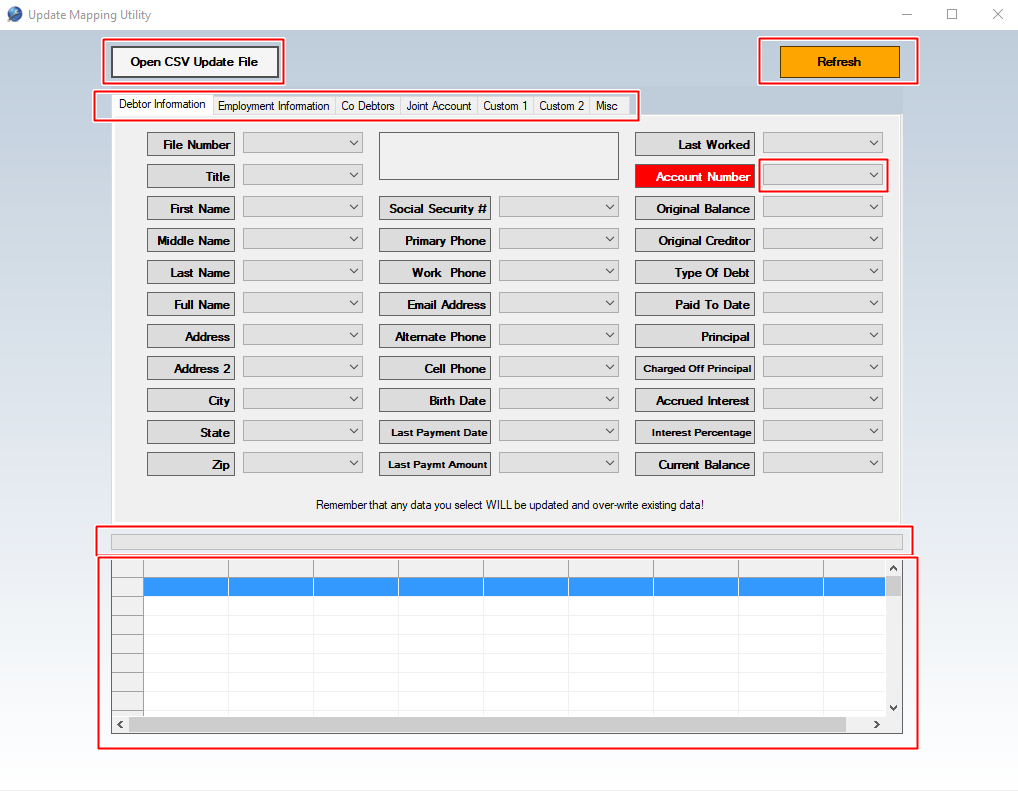
The Update Mapping Utility is the first tool you use in the update process. This tool creates a csv file that gets loaded into the Update Utility in a format that Collections MAX can understand. It is similar to the Import Mapping Utility found in Collections MAX Administrator however you DO NOT NEED to map everything like in the Administrator. You only need to map the fields that you are updating ….. plus the account number.
Updating debtor accounts requires a two step process. You need to make sure that the accounts are already in the Collections MAX database. Then the CSV file needs to at least have the debtor’s account number and any other information you need in it. Then you would load that csv file in the update mapping utility, select only the fields that you want to update plus the account number and export (save) a new file at the end to be used in the Update Utility.
![]()
Clicking this button will allow you to select your csv file that has the information you want to update.
![]()
Clicking this button will reset all the settings on the entire page.
![]()
The drop down boxes are used in the program to select the column that corresponds to the correct field name next to it. These boxes will populate with the column names AFTER the CSV file is loaded. DO NOT IMPORT is the default setting. It means that the column will not be imported to create the mapping file. To change the selected column setting you simply click on the drop down box next to the correct field and select the column name.
It is IMPORTANT to only map the fields that you need to update (and the account number) INSTEAD of mapping ALL the fields like the Import Mapping Utility in Collections MAX Administrator. This is because the Update Utility will create a query for each field that needs updating. So for an example: updating 10 fields X 1000 accounts equals 10,000 update queries. If you chose to update all fields you would be looking at more than 100,000 queries which would take a very long time to complete.
![]()
The tabbed interface allows you to select different categories of fields that correspond to your csv file so you can map the proper fields.
![]()
The progress bar will populate during certain activities.
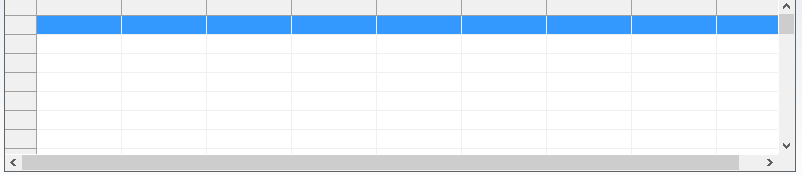
The data grid is where you see your csv file account information. The screen will populate once a csv file has been loaded.