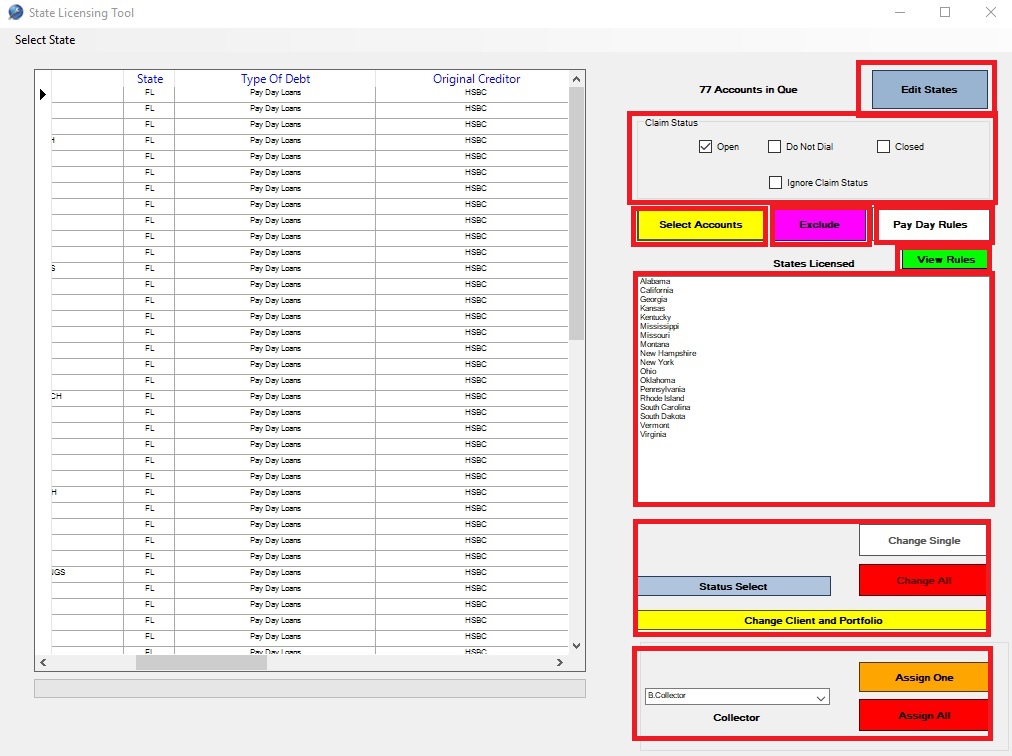
The state licensing tool is a nice utility that can help you close out accounts that are in states that you are not licensed to collect debt in. If you happen to get a complaint from a person in a state that you are not licensed in you can be fined tens of thousands of dollars by that state. This tool makes closing out those accounts easy and helps identify illegal pay day loans in states that have outlawed them.
Choosing states you are licensed in.
![]()
When you click the Edit states button you will be able to select the states that you are currently licensed n. You will see a popup like below.
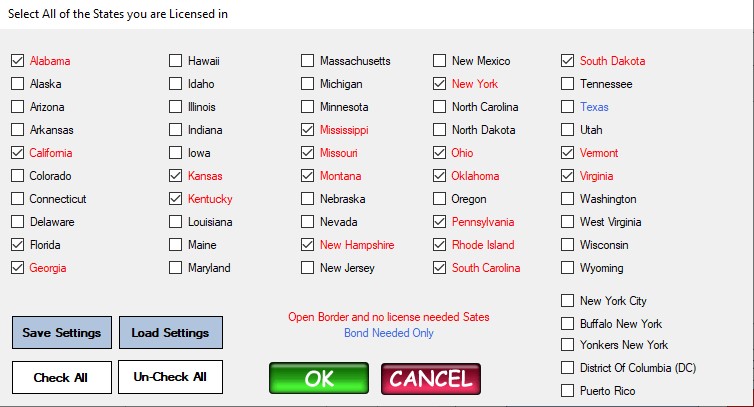
Checking these boxes will allow you to set the states that you are licensed in. Unchecking them will remove them from the list.
Save Settings button – allows you to make a backup of your settings file.
Load Settings button – loads your settings file.
Check All button – places a checkmark in all boxes.
Un-Check All button – Unchecks all boxes.
The Ok button will save all of your settings while the Cancel button will not save any changes.
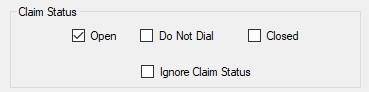
The Claim Status selector allows you to tailor what type of accounts you want the system to bring up when you click the Select Accounts button. Accounts in Collections MAX hace a main status (like NEWBIZ or Bankruptcy) and a Claim Status. Thie claim status is set in Utilities / Status Names inside Collections MAX Administrator.
You might want to pull up only accounts that have an Open claim status. In this case you would only check off the Open selection. However you can also use the Do not Dial, Closed, and Ignore Claim Status features.
Selecting Accounts
![]()
Clicking the Select Accounts button will fill the left data grid with all accounts from states that you are not license in and have the claim status that you chose above. The resulting accounts can then have actions done on them such as closing them out (change to a different status) or moved into different desks so collectors don’t work them.
![]()
Selecting an account from the left data grid and then clicking the Exclude button will remove it from any processing….but it will still keep the account in the database.
![]()
Clicking the Pay Day Rules button will bring up accounts that appear to violate state pay day rules where they are outlawed.
![]()
Clicking the View Rules button will show you a popup like the following.

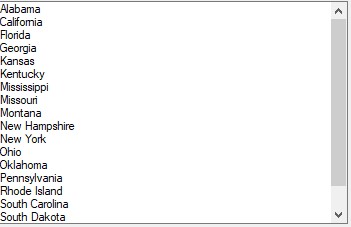
The states licensed indicator will show you all the states that you indicated that you was licensed in when you clicked on the Edit States button.
Changing account status in bulk or one at a time
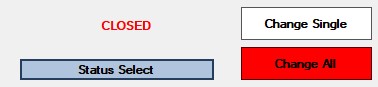
The status change system let’s you change the account status on all accounts in the left data grid or on a single account. To choose your admin status click on the skinny Status Select button. You will see the following popup.
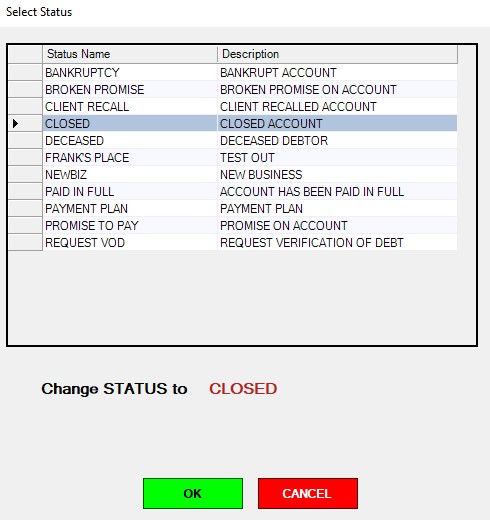
Here the closed status is selected. Clicking OK will show the status on the main form.
The Change Single button will change the SELECTED account that is in the left data grid to your choosen status.
The Change All button will change all of your accounts listed in the left data grid to your choosen status.
Change Client And Portfolio
![]()
This button will allow you to change the Client and Portfolio on your listed accounts. Clicking this button brings up the following screen.
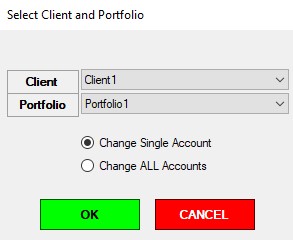
Clicking the client drop down will allow you to select which client you want. The portfolio section will automatically populate with a list of portfolios from the selected client.
If you select Change Single Account – the client and portfolio will be changed on only the selected account in the left grid.
If you select Change all accounts – all accounts will be changed to the selected client and portfolio.
Re-Assigning Accounts
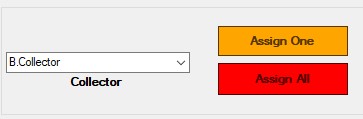
In this section you can re-assign accounts in the system that are in the left data grid. The drop down will allow to to selech which collector to assign the accounts to.
Assign One – Assigns the selected collector the account that is selected in the left dta grid.
Assign All – Assigns all accounts to the selected collector.