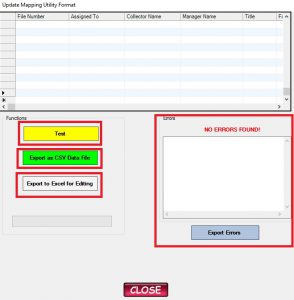
The Update Mapping Utility Format screen is where you can do a few things and is the final step of the Update Mapping Utility.
![]()
Clicking the Export to CSV Data File button will allow you to save a CSV file for use in the Update Utility. You need to just supply a file name and a destination like update.csv / Desktop in the save file dialog.
![]()
Clicking the Test button will rerun the tests. In the data grid you can remove values that are causing errors and run the tests again by clicking this button.
![]()
Clicking the Export to Excel for Editing button will create an Excel file that you can edit and transform back into a CSV file to load again into the Import Mapping Utility.
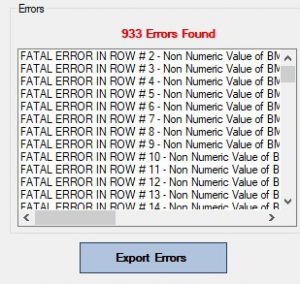
The export errors button will allow you to export any errors that the software finds to a text file so that you can figure it out when mapping the file again.
After you have exported your file out using the Export as CSV Data File button you can close this screen out, close out the Import Mapping Utility and go to the Update Utility for the second step of the update process.