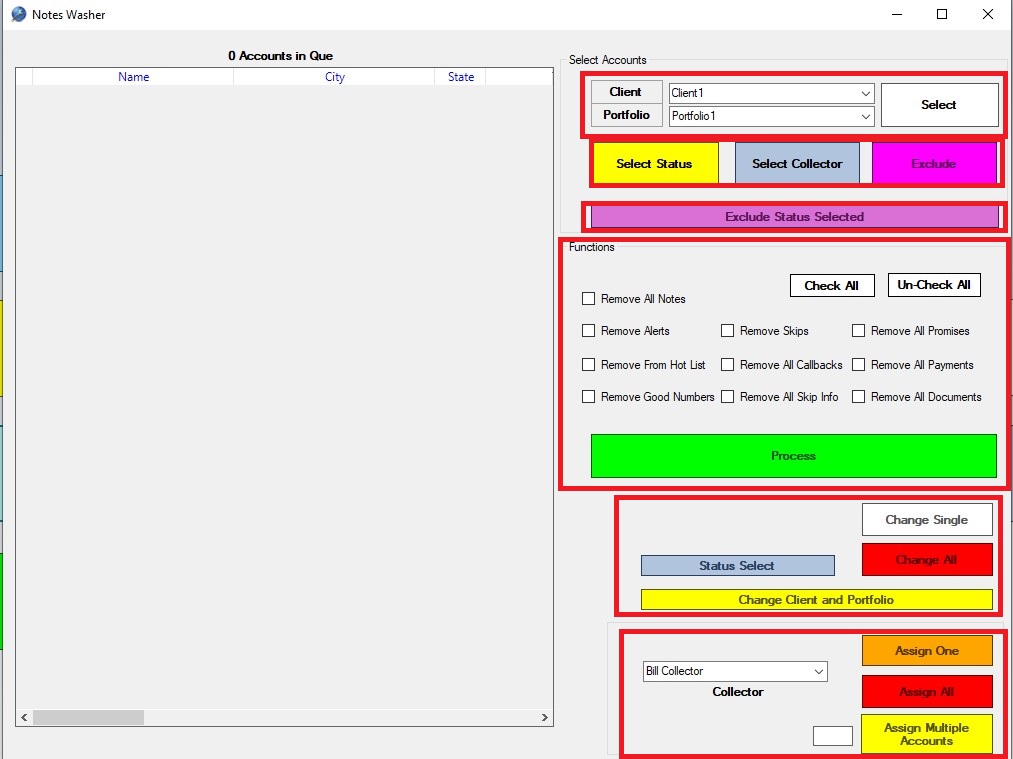
The notes washer tool allows you to clear and reset the collector notes on accounts that are already in the system. This makes old accounts look like freshly imported accounts to the collector.
Selecting and Excluding Accounts.

The client / portfolio selector allows you to fill the left grid with accounts from a specific client / portfolio. Selecting the Client dropdown will then auto populate the correct portfolios for that specific client. Clicking the Select button will fill the data grid with your selected portfolio.
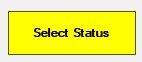
The Select Status button alows you to select accounts by status. Clicking this button will show you the following popup.
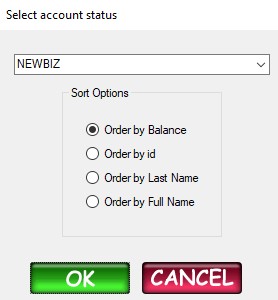
The top drop down allows you to select the status and you have multiple choices on how you want to order the accounts.
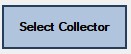
The Select Collector button allows you to select accounts that are assigned to a specific collector or desk. Clicking this button will show you the following popup.
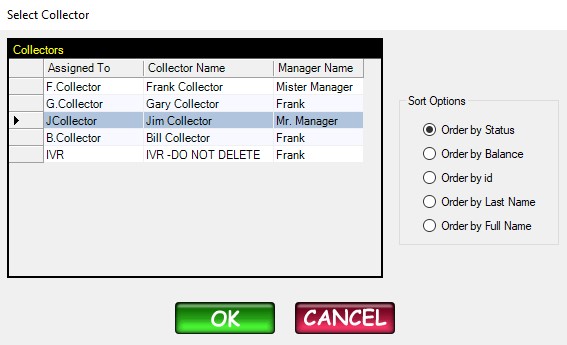
Here you can select a collector and sort options and then click ok. Selecting the collector is done by clicking on the row so the row is highlighted in blue. Here JCollector is selected.

Selecting an account from the left data grid and then clicking the Exclude button will remove it from the grid. This is so any commands will not affect accounts that have been excluded. Excluded accounts are not removed from the system.
![]()
The exclude status selected button will exclude all the accounts that have the same status as the selcted account in the left data grid. So for an example…..let’s say you selected an account in the left data grid with a status of BANKRUPTCY. Clicking this button will help you exclude all of the accounts with the same status automatically.
Selecting functions and running the program.
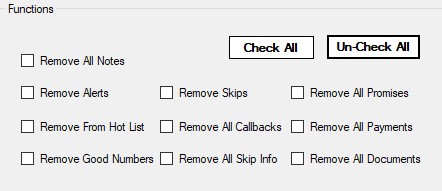
In order to remove certain things from the selected accounts you will need to put a checkmark in the corresponding boxes. The Check all button will put a check in all boxes while the Un-Check all button will deselect them. These functions pertain to information on the accounts that is located inside Collections MAX Collector / Professional.

Clicking the Process button will start the program. Any functions that you checked off above will be processed on the accounts that are listed in the left data grid. Please note that you need to select accounts and check off functions before you can process those functions in the program.
Changing account status in bulk or one at a time
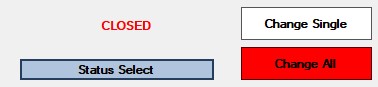
The status change system let’s you change the account status on all accounts in the left data grid or on a single account. To choose your admin status click on the skinny Status Select button. You will see the following popup.
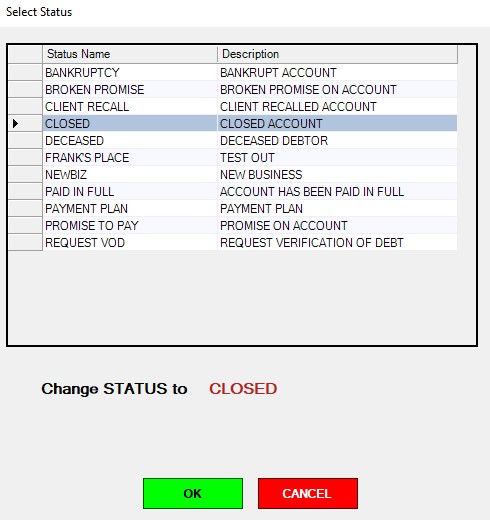
Here the closed status is selected. Clicking OK will show the status on the main form.
The Change Single button will change the SELECTED account that is in the left data grid to your choosen status.
The Change All button will change all of your accounts listed in the left data grid to your choosen status.
Change Client And Portfolio
![]()
This button will allow you to change the Client and Portfolio on your listed accounts. Clicking this button brings up the following screen.
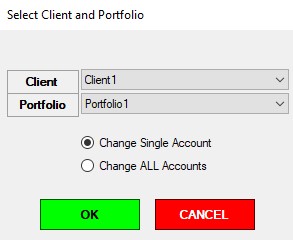
Clicking the client drop down will allow you to select which client you want. The portfolio section will automatically populate with a list of portfolios from the selected client.
If you select Change Single Account – the client and portfolio will be changed on only the selected account in the left grid.
If you select Change all accounts – all accounts will be changed to the selected client and portfolio.
Re-Assigning Accounts
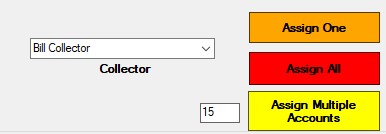
In this section you can re-assign accounts in the system that are in the left data grid. The drop down will allow to to selech which collector to assign the accounts to.
Assign One – Assigns the selected collector the account that is selected in the left dta grid.
Assign All – Assigns all accounts to the selected collector.
Assign Multiple Accounts – Assigns the number of accounts to the selected collector from the account that is selected in the left data grid. Here we put in 15 for 15 accounts.