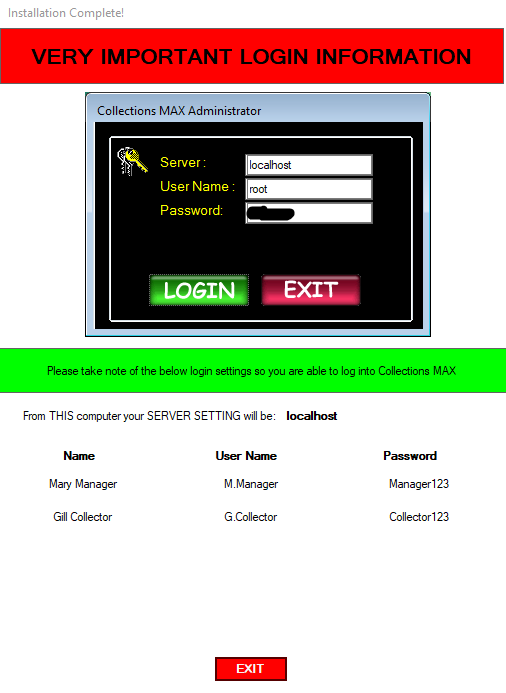You should have installed the Collections MAX Database installation Wizard when you installed the Collections MAX applications. Start the Collections MAX Database Installation Wizard by clicking Start / All Programs/ Collections MAX Database Installation Wizard V4/ Collections MAX Database Installation Wizard V4.
If you have an icon on the desktop you can double click that instead to start the program.
As stated before….the Collections MAX Database Installation Wizard is a GUI for installing the collectionsmax database into MariaDB and configuring your initial user names and passwords.
You need to have installed and configured MariaDB already before performing these steps.
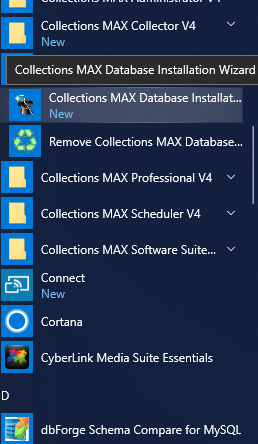
When you run the wizard….this is the first screen you will see. Click the Next button.
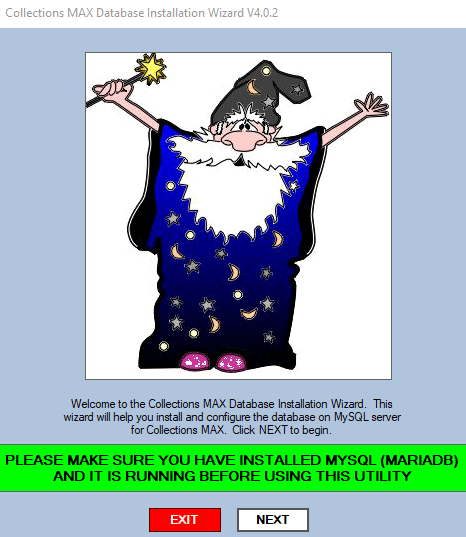
In this screen you need to enter the MariaDB(MySQL) root password that you set up in previous steps EXACTLY as it was created. This password is CASE SENSITIVE! If MariaDB(MySQL) is installed on the computer you are running the wizard on leave the first radio button checked that says “When you installed MySQL Server did you install it on THIS machine” to YES. Otherwise click NO and enter the ip address of the MariaDB(MySQL) machine. If you are connecting to a remote machine with the wizard you have to open port 3306 TCP on the firewalls of all computers both inbound and outbound in order to connect.
After entering your root password click NEXT.
NOTE: On some machines the host file might be corrupted. In these rare instances you might need to change the “When you installed MySQL Server did you install it on THIS machine” to NO and then enter 127.0.0.1 for the server ip address.
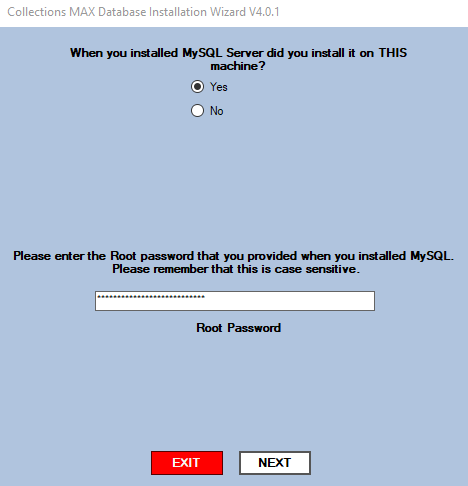
If the Collections MAX Database Installation Wizard can connect to the MySQL database you will see the green box below that says “CONNECTED TO MYSQL. ONE MOMENT PLEASE” . This means that the root password was correct. If the root password was NOT CORRECT the box will turn red and the error message will be displayed in the box. If this happens try your root password again and click the NEXT button again until MySQL accepts your root password.
If your root password was correct on this screen you are setting up your initial user names and passwords to access the system as shown below. Make sure to keep your user names and passwords under 16 characters or they will become truncated. The system needs an initial manager and collector. If you want to setup additional managers, administrators or collectors you can do so in the Additional User fields by putting a check in the box to activate the user.
Please make sure that you are connected to the internet. After you have created your users click the INSTALL button to begin installation of the database.
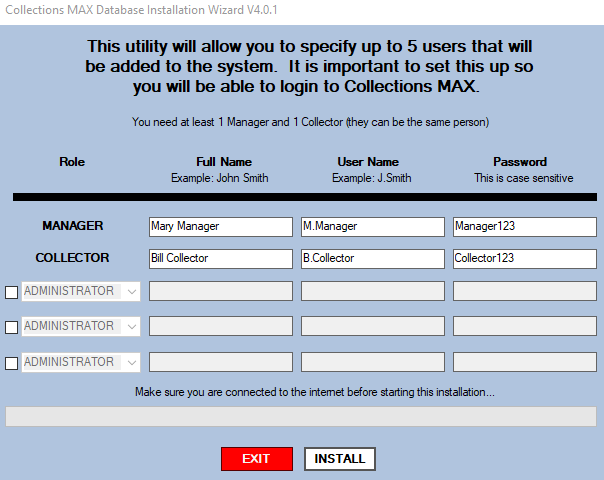
The Database Installation Wizard is now creating the database, building the routing number database and creating your users.
Please sit back and wait until this process is over. It can take between 2-10 minutes depending on the speed of your system.
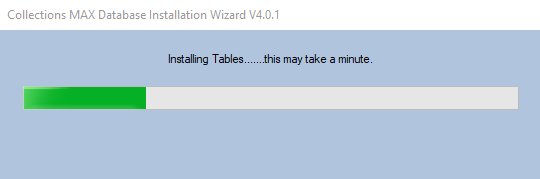
After your installation is complete you will see your login information. Make sure to write these down.
The next page will detail how to gain access to Collections MAX Administrator.