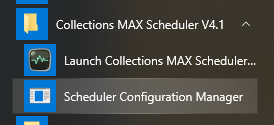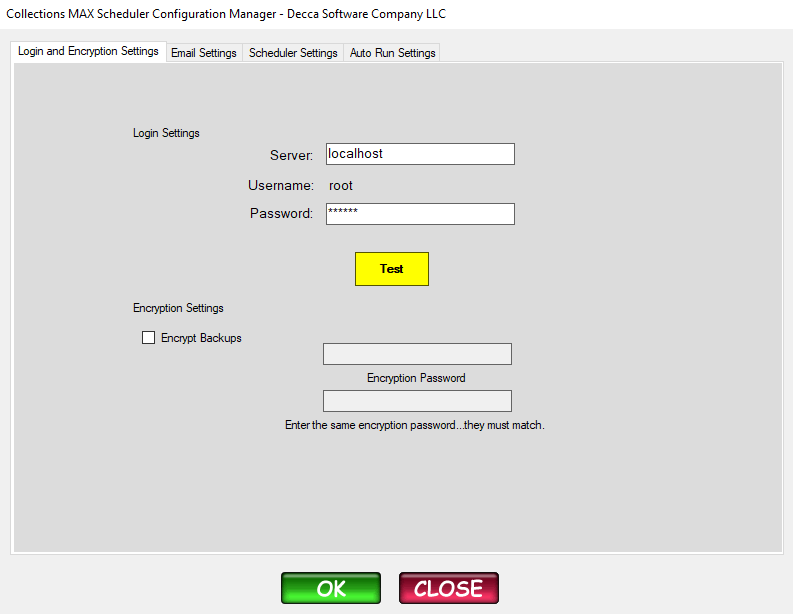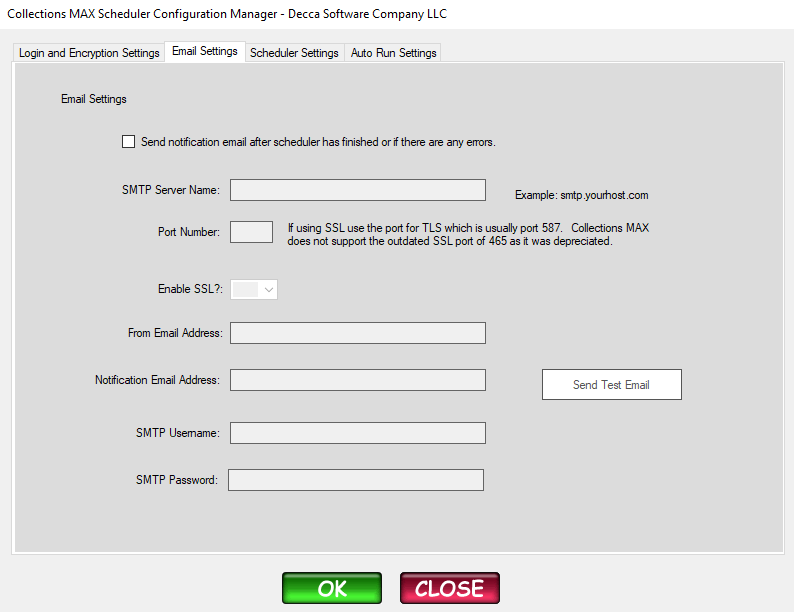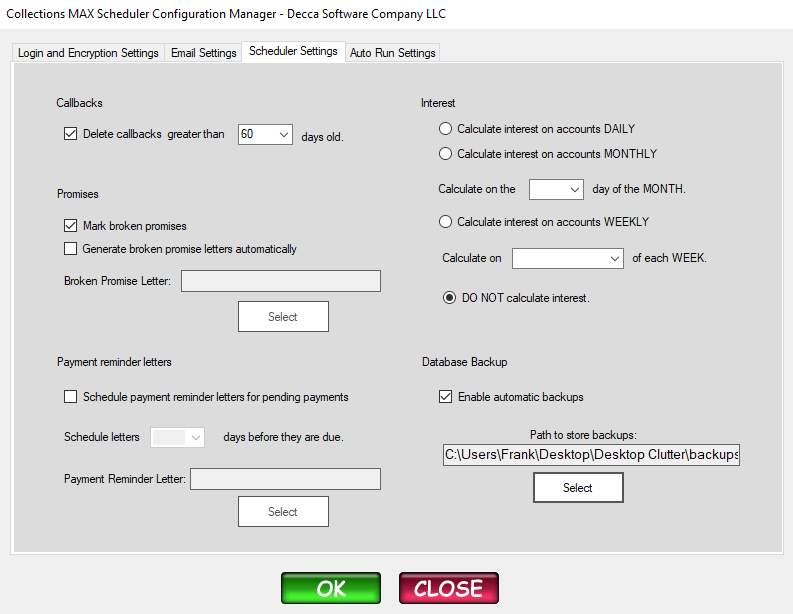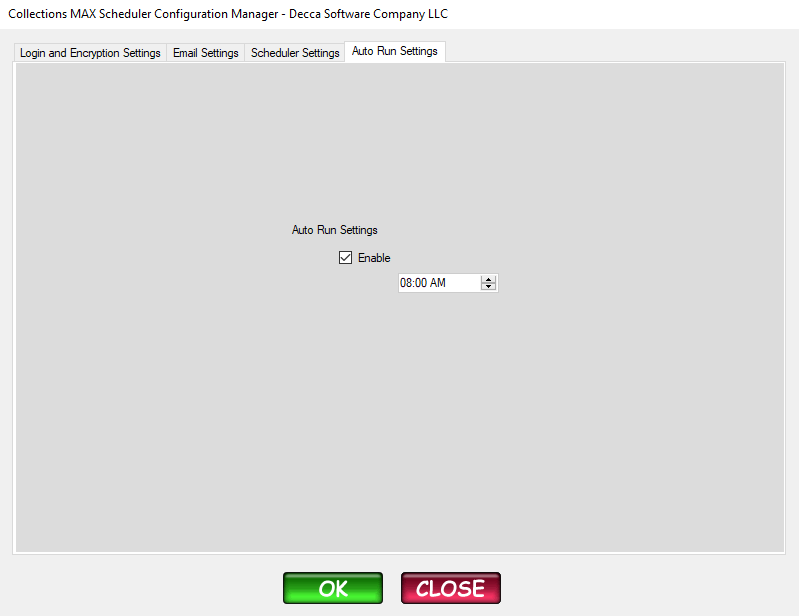The settings for the Collections MAX Scheduler is located in your Windows start menu and needs to be configured before it is deployed. To get there click the Collections MAX Scheduler V4.1 folder and then click the Scheduler Configuration Manager in your Windows Start menu.
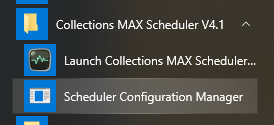
After an Administrator prompt you will see a screen like below.
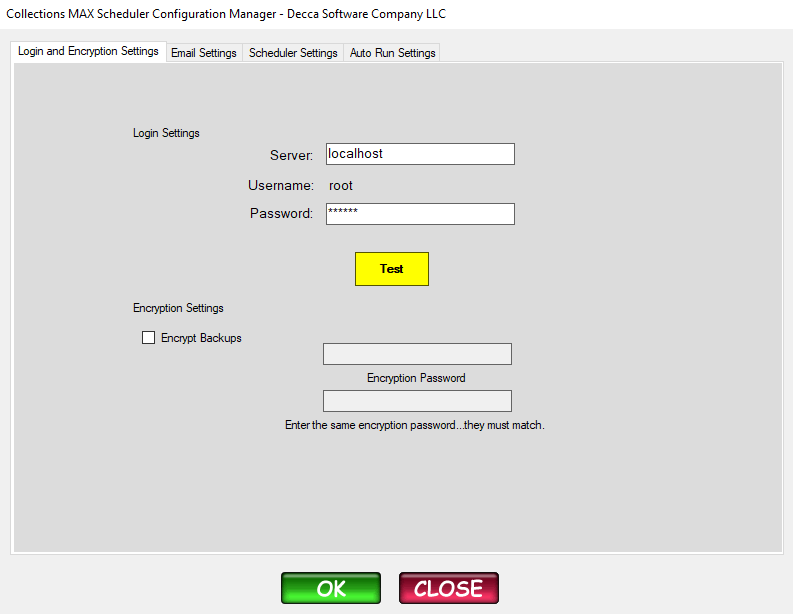
Your login settings are the settings you use to login to your server. Use the root password that you used to setup Collections MAX and then click on the Yellow Test button.
The encryption settings will encrypt your backups with a password for additional security. You can enable or disable this feature on this page.
On the top of the program click on the Email Settings tab.
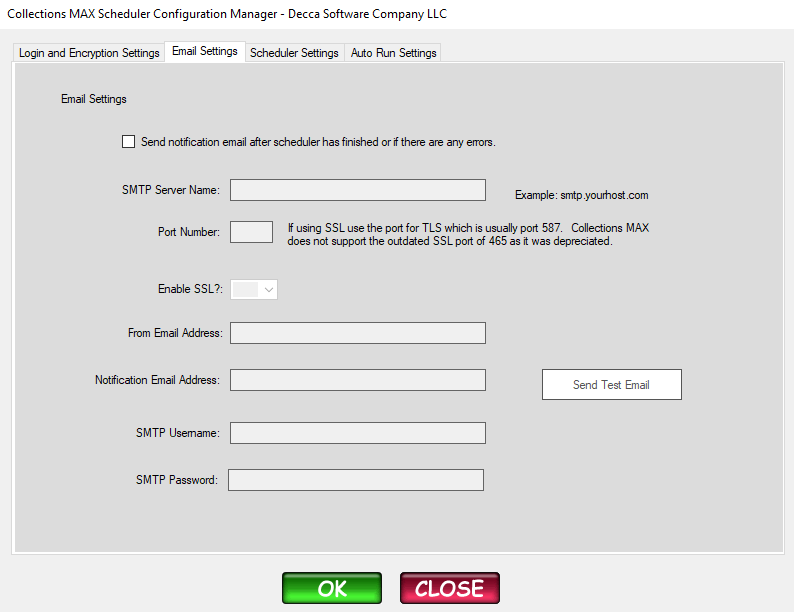
The email settings that you put in this screen will be from your email provider. If you use any type of hosted email account you might need to configure the account to allow outside smtp use before entering the settings here. After you have configured your email settings click the Send test Email button to make sure everything is working correctly.
On the top of the program click on the Scheduler Settings tab
Other than Automation (which is found by creating rules in Automation inside Collections MAX Administrator) these are the settings options for the program.
To sum up the functions.
Delete callbacks greater than X days old – this function helps clear up your callback system of old callbacks. This insures that your callback system does not become bloated and works properly.
Mark broken promises – this function will turn a status on the account to Broken Promise and mark the promise as broken. This happens if a payment is not posted on the account before the day the promise is due by and the Administrator did not change the status of the promse to Kept.
Generate broken promise letters Automatically – this function automatically schedules a broken promise letter on the account.
Schedule payment reminder letters for pending payments – this function schedules payment reminder letters on the account for X number of days before the payment is due. You can select the number of days. You also need to select the letter that you want to schedule. These letters are found in Collections MAX Administrator / Utilities / Letter Administration.
Interest
Collections MAX only calculates compound interest. It requires an interest flag in Utilities / Interest or to specify that you want to calculate interest when the accounts are imported via a csv file.
Database Backup
Checking this option and selecting a folder on the server will allow the system to create both database backups and permission backups. Database backups are all the notes, accounts, payments…etc of the system. Collections MAX uses the built in premissions system of MySQl / MariaDB so the permissions are backed up too. The encyption settings can be set in the Login and Encryptions tab to encrypt your backups to prevent theft of data.
In the Auto Run Settings tab put a checkmark in the Enable checkbox to have the Scheduler run automatically. Adjust the time for the time you would like the scheduler to fire. Preferrably when nobody is on the server.
Click OK to save your settings. After you get a popup confirmation click the OK in the popup confirmation and then click the Close button.
If you made any errors the software will tell you where they are before saving your settings. Collections MAX Scheduler is now installed.