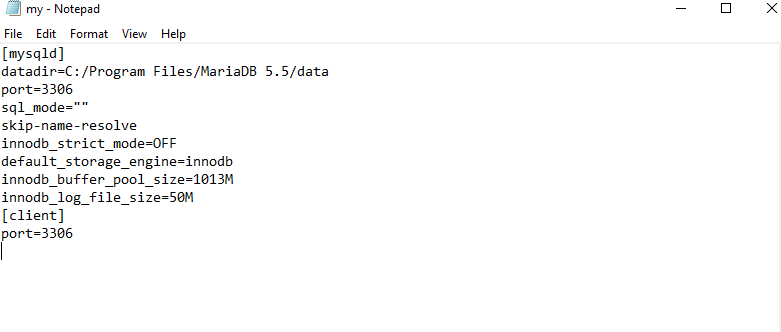MYSQL 8.0 AND ABOVE and Mariadb 10.5 and above IS NOT COMPATIBLE WITH COLLECTIONS MAX
PLEASE USE MARIADB 5.5 FOR BEST COMPATIBILITY.
Before installation you might want to temporarily disable any antivirus product as it can interfere with the installers ability to start the MariaDB service.
Double click on your MariaDB executable to begin installation. You should only install MariaDB on an Administrator Windows User account as guest accounts will fail.
Click the Run button.
INSTALLATION
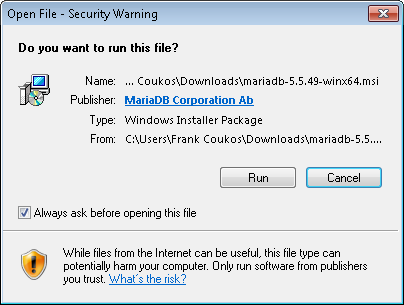
Click the Next button to get to the next screen.
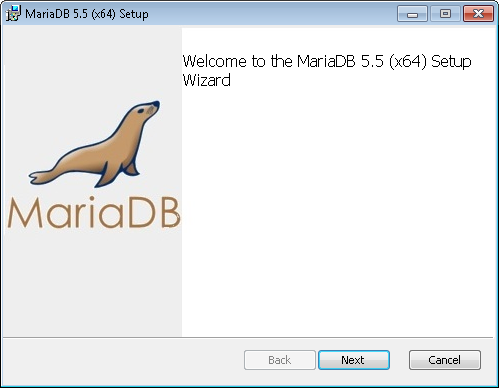
Put a check mark in the box that says “I accept the terms in this License Agreement” and then click the Next button.
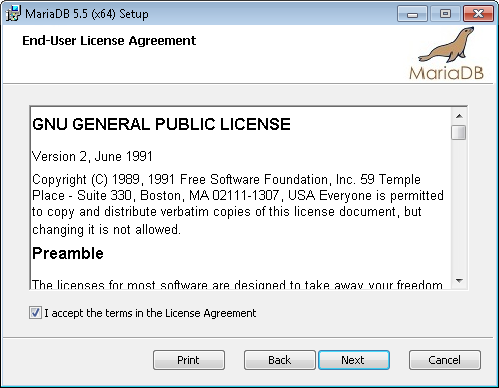
Click on the Next button.
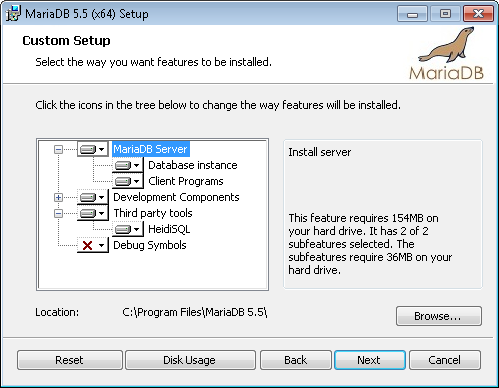
Make sure the box is checked that says “Modify password for database user ‘root’ and then enter your desired root password.
MAKE SURE YOU DO NOT FORGET WHAT YOU ENTERED HERE!
Check off the box that says Enable access from remote machines for ‘root’ access and then click Next.
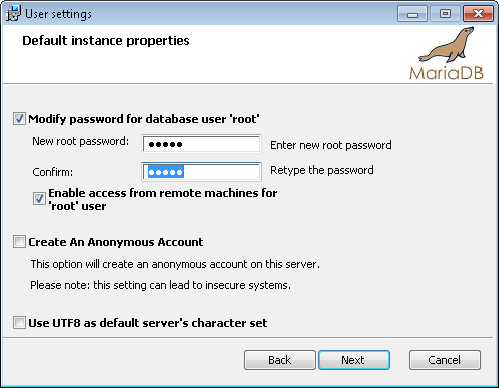
Leave these settings as is. Do not modify the any settings. The bottom setting (Buffer pool size) will be different depending on the amount of RAM on your system.
DO NOT modify this size as if it is too large the database will fail to start. Click NEXT.
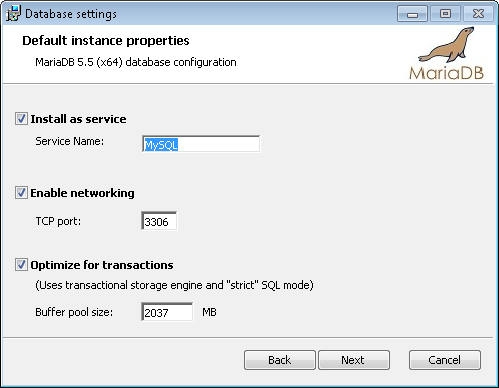
Click on the Next button…..this is simply a plugin about usage you can safely ignore. Click the Next button.
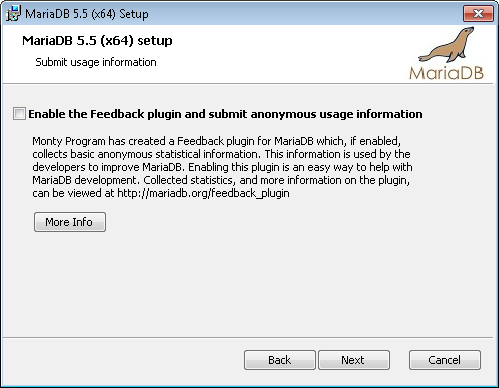
Click the Install button to begin installation.
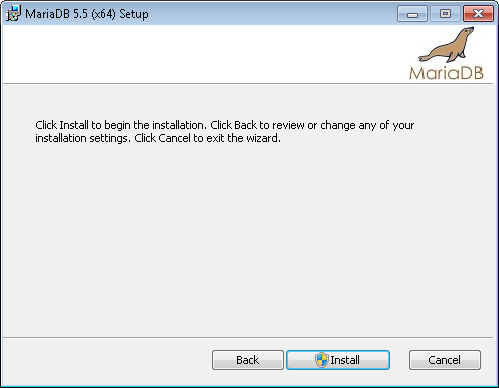
MariaDB will be installing on your system. When it is finished exit out of it.
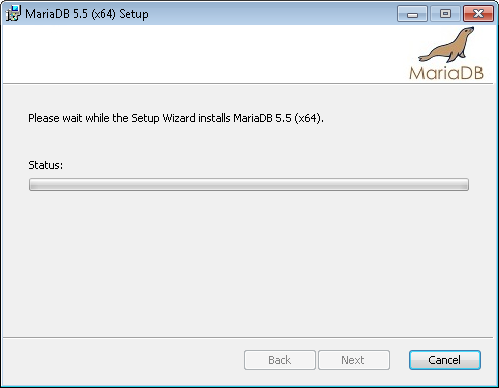
CONFIGURATION
We need to edit the configuration file a little bit. In your Start Menu go to MariaDB 5.5 then find the my.ini file and click on it.

You are going to see something like below.
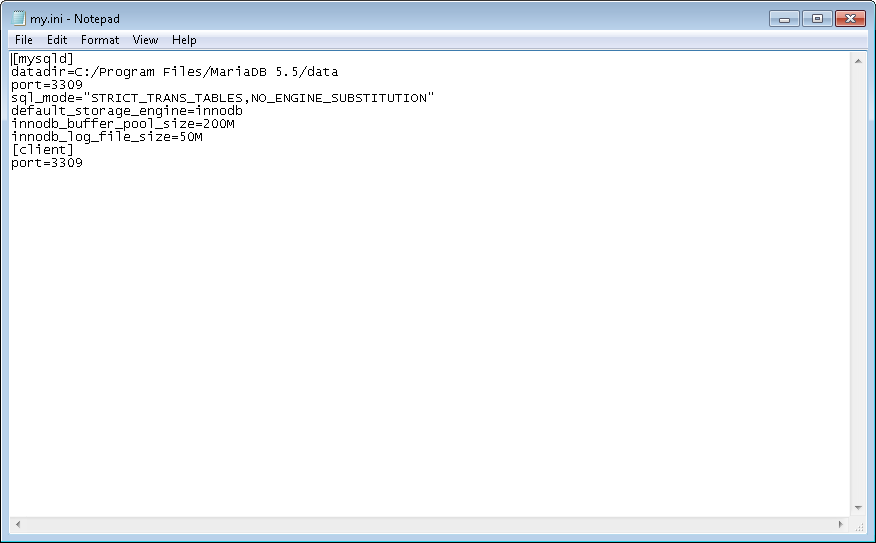
The first thing we are going to do is edit the sql_mode in the ini file so it looks like the following.
You are going to take out everything in the sql_mode so there is only two double quotes.
So change sql_mode=”STRICT_TRANS_TANLES,NO_ENGINE_SUBSTITUTION”
TO
sql_mode=””
as shown below.
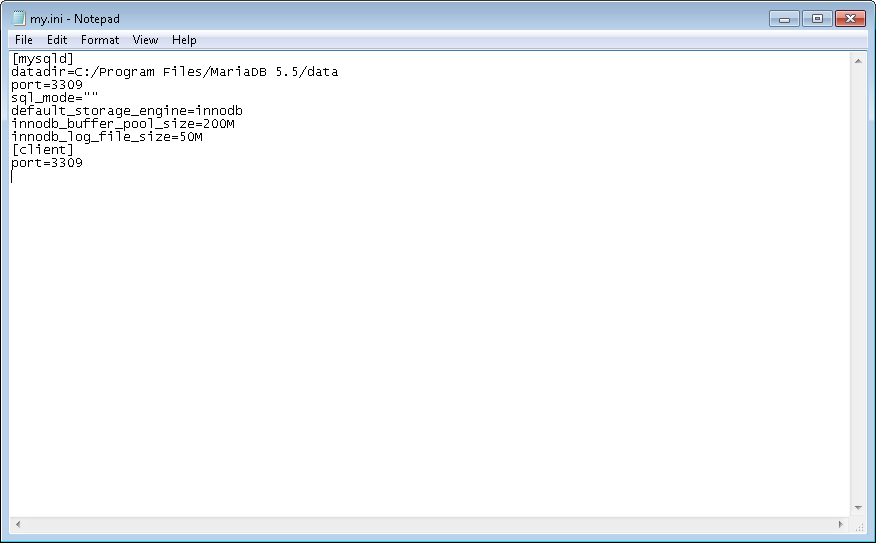
Now under sql_mode=”” we are going to add a line called skip-name-resolve
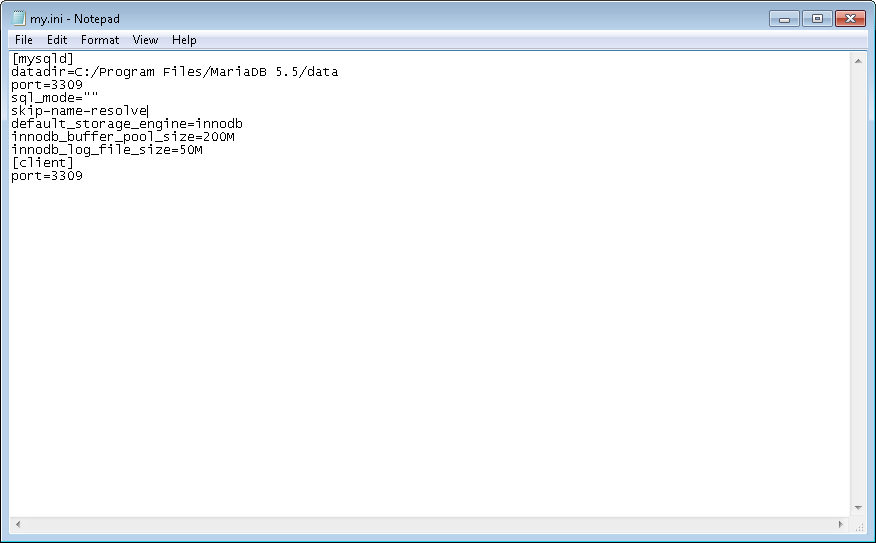
Once you have done this simply click File / Save and close this file out. Then reboot the computer.
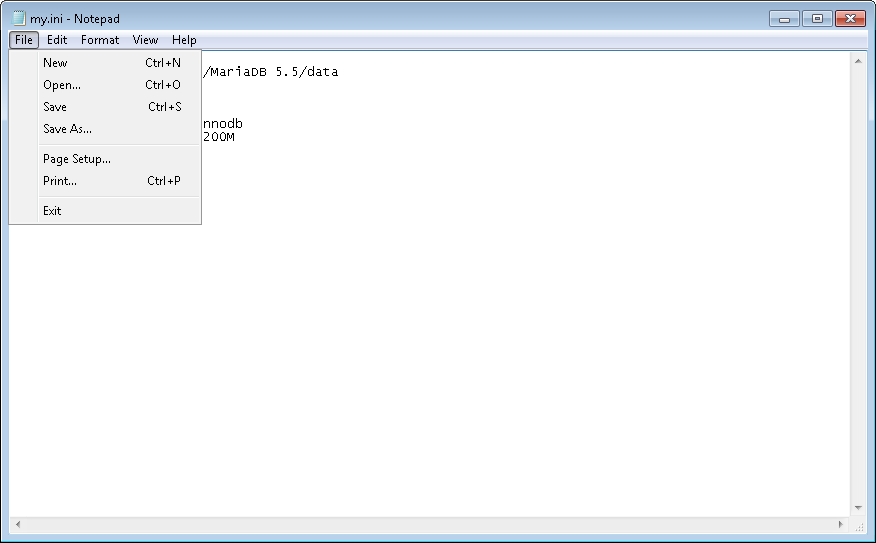
Congratulations. You have installed and configured MariaDB!
**** WARNING **** THIS SECTION BELOW IS ONLY FOR MYSQL VERSIONS 5.6 AND ABOVE AND MARIADB VERSIONS 10.2 AND ABOVE *****
MYSQL 8.0 AND ABOVE and Mariadb 10.5 and above IS NOT COMPATIBLE WITH COLLECTIONS MAX
To get these versions working with Collections MAX you need to disable innodb strict mode like
innodb_strict_mode=OFFYou can place it under skip-name-resolve like below. Click File / Save and reboot your computer.