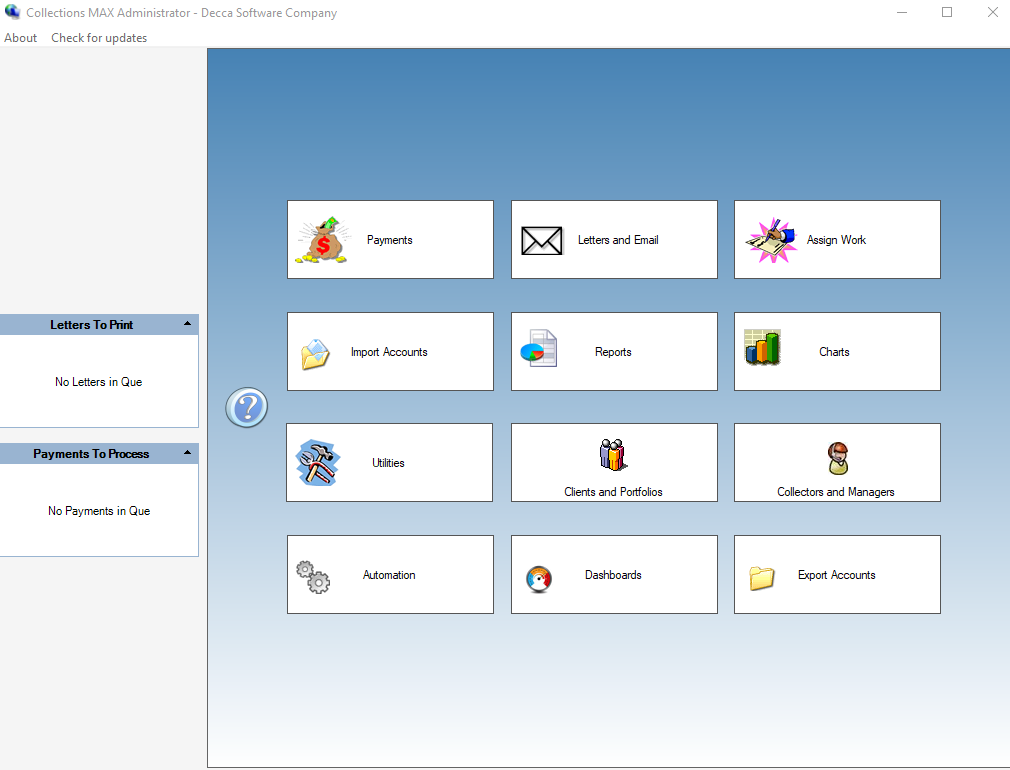After you have run the Collections MAX Database Installation Wizard and created your database and usernames / passwords the next step is to log into Collections MAX Administrator.
You can either double click on the Collections MAX Administrator icon on the desktop to start it or start Collections MAX Administrator by clicking Start / All Programs/ Collections MAX Administrator V4/ Collections MAX Administrator V4 as shown below.
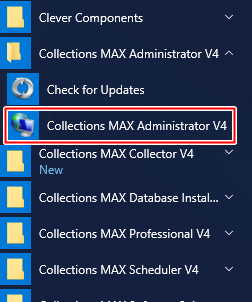
The startup splash screen with the version number will appear below.

This is the login screen to Collections MAX Administrator. For full permissions…..you should use the root user name and password when logging in. If MySQL was installed on the machine you are logging into use the word localhost for the server, root for the user name (lowercase) and the root password you created when you configured MariaDB(MySQL) for the password. Then click the Login button.
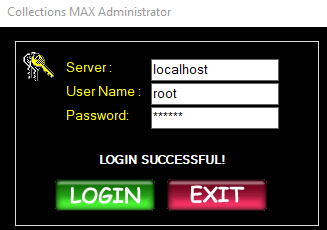
Since this is the first time you are logging in you will need to set up an Administrator challenge password. This password is used in addition to the regular user names and passwords when logging into Collections MAX Administrator. This additional password prevents collectors / or attackers from downloading and installing Collections MAX Administrator from the website and taking control of your system. Do not forget the password you enter here! Click the OK button when finished.
The next time you log into Collections MAX Administrator there will be a RED Administrator Authorization Required text box that you will need to enter this password into in order to gain access.
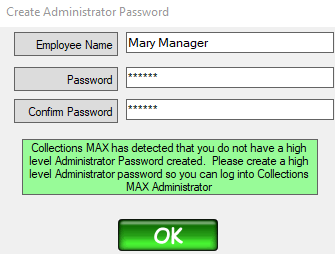
Once you have set up the Administrator password you should now be logged into the control panel of Collections MAX Administrator.