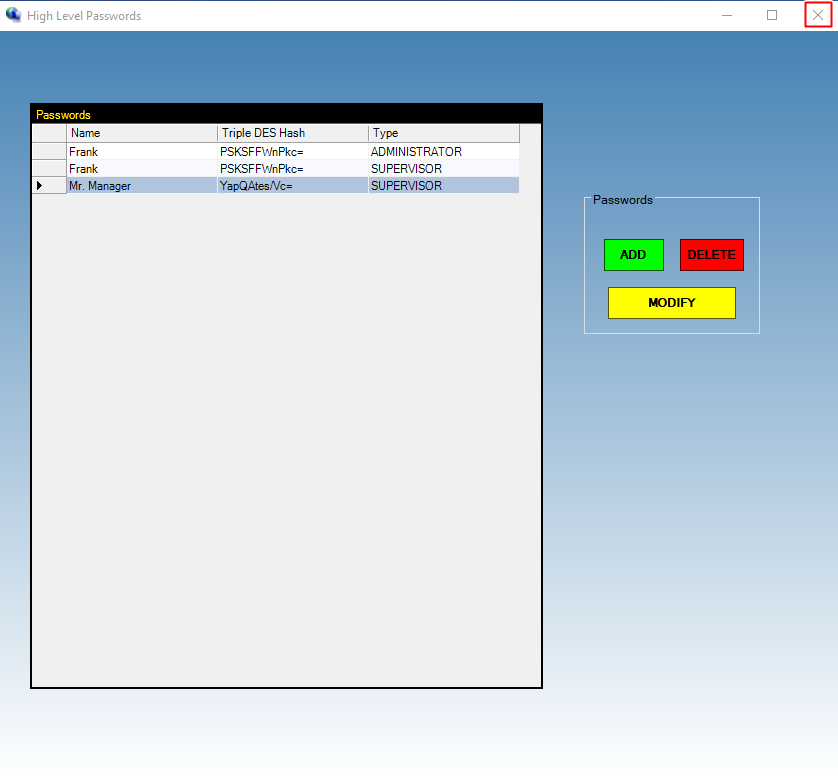A Supervisor password needs to be created manually in the system so that Supervisors can change password protected account data inside Collections MAX Professional. Log into Collections MAX Administrator as the root user (other users WILL NOT have permissions for this) and click the Utilities button as shown below.
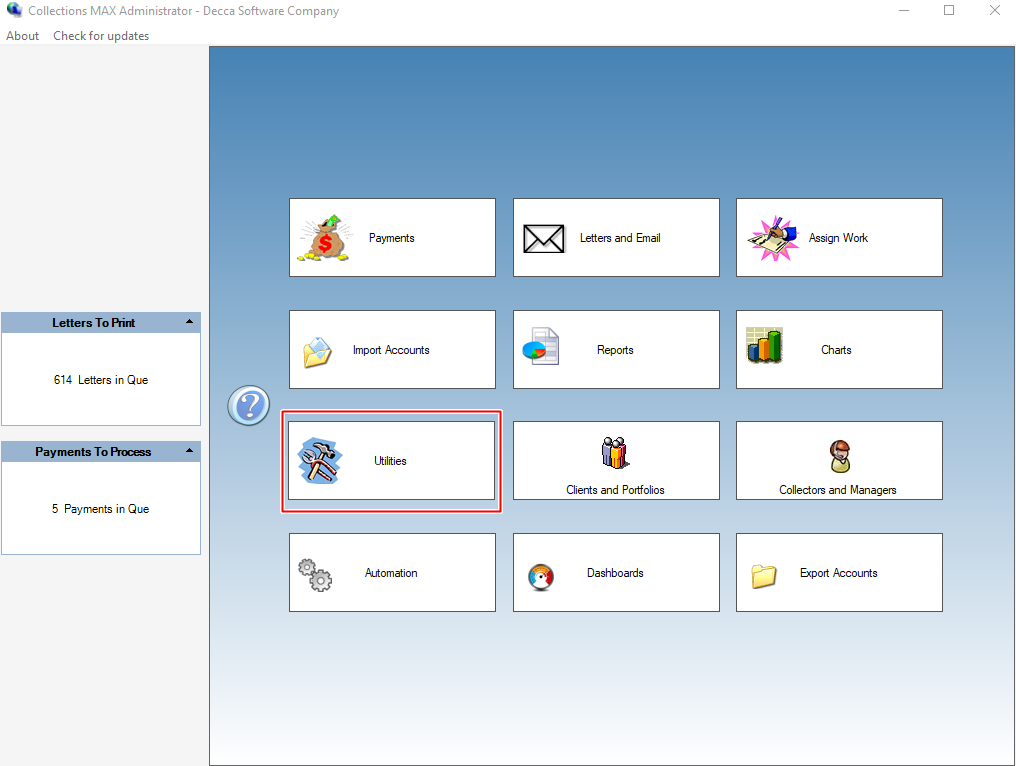
Then click on the High Level Passwords button.
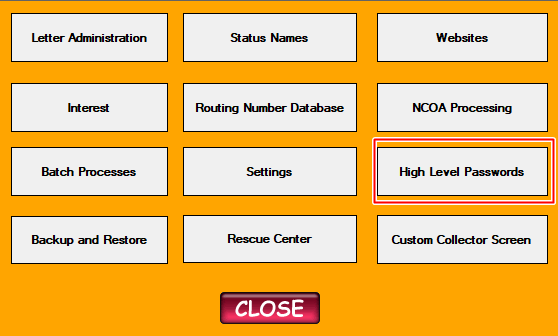
In the High Level Passwords screen click the Add button.
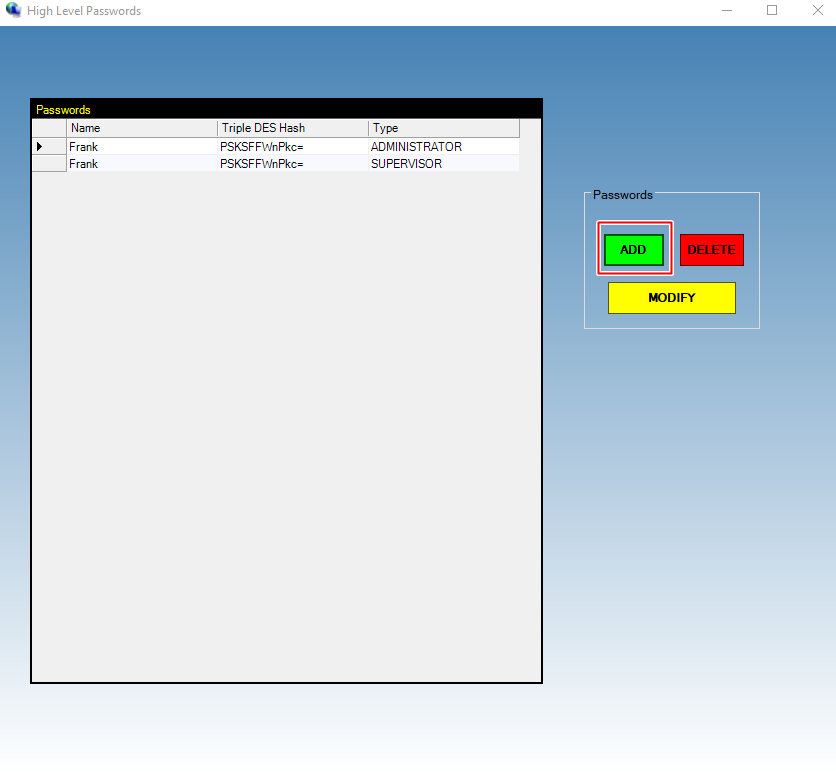
Type in the name of the employee in the Employee Name box.
Type in your password in the Password box.
Make SURE to select Supervisor as the Password type.
Click the OK button to save.
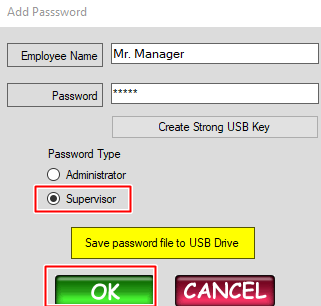
Your Supervisor password will be displayed in the grid below. Make sure the Type column says SUPERVISOR. Remember a Supervisor password is used inside Collections MAX Professional / Collector while an Administrator password is used inside Collections MAX Administrator.
Click the X button to exit out of High Level Passwords.