On your desktop you will double click on the Collections MAX Software Suite icon to begin installation.
The icon looks like the following below. The name will look like Setup_Collections_MAX_Software_Suite_V4.xxx.exe

Once you double click on the exe file you will see the following screen.
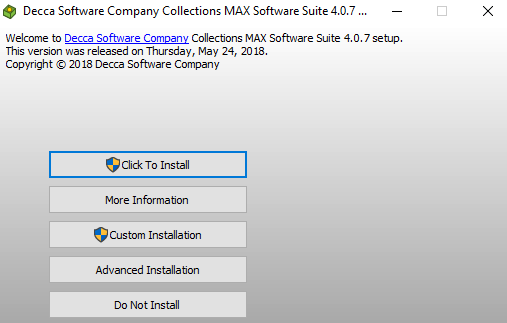
Click the Click to Install button to begin the extraction process. If the .net framework 4.6.1 i not found on the computer you will be prompted to download and install it before installation can proceed.
At the end of the installation you can can simply close the installation wizard.
You will now see a folder on your desktop called Collections MAX that looks like below.

Double click the folder and it will open up into your installation files as you see here.
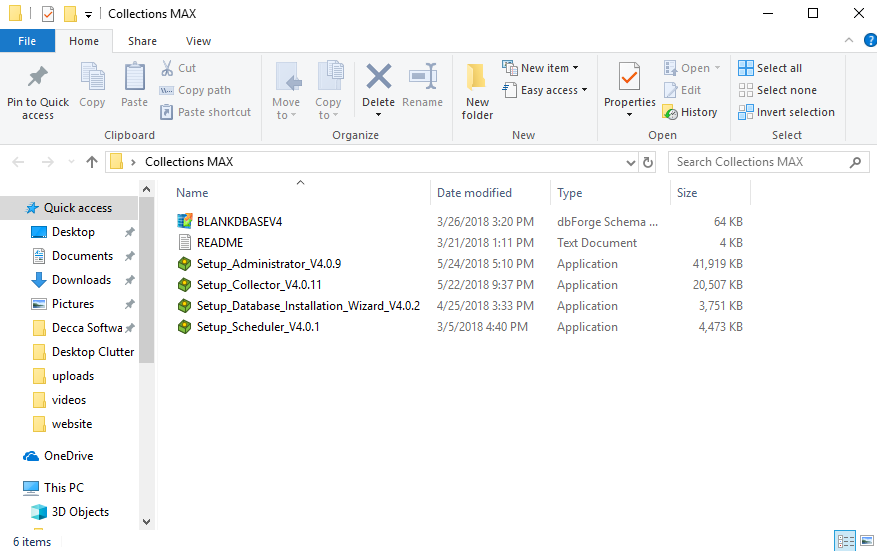
Just like you installed the Collections MAX Software Suite you need to double click on ALL the installation files in this Collections MAX folder and install them.
Setup_Administrator is Collections MAX Administrator. – please install this.
Setup_Collector is Collections MAX Collector (our free version). Install only if not using our upgraded Collections MAX Professional.
Setup_Database_Installation_Wizard is the Collections MAX Database Installation Wizard – please install this.
Setup_Scheduler is the Collections MAX Scheduler – please install this as well.