Log into T-Max dialer to input the settings for the collector so the T-Max Dialer can communicate with the Screen Pop Web Service.
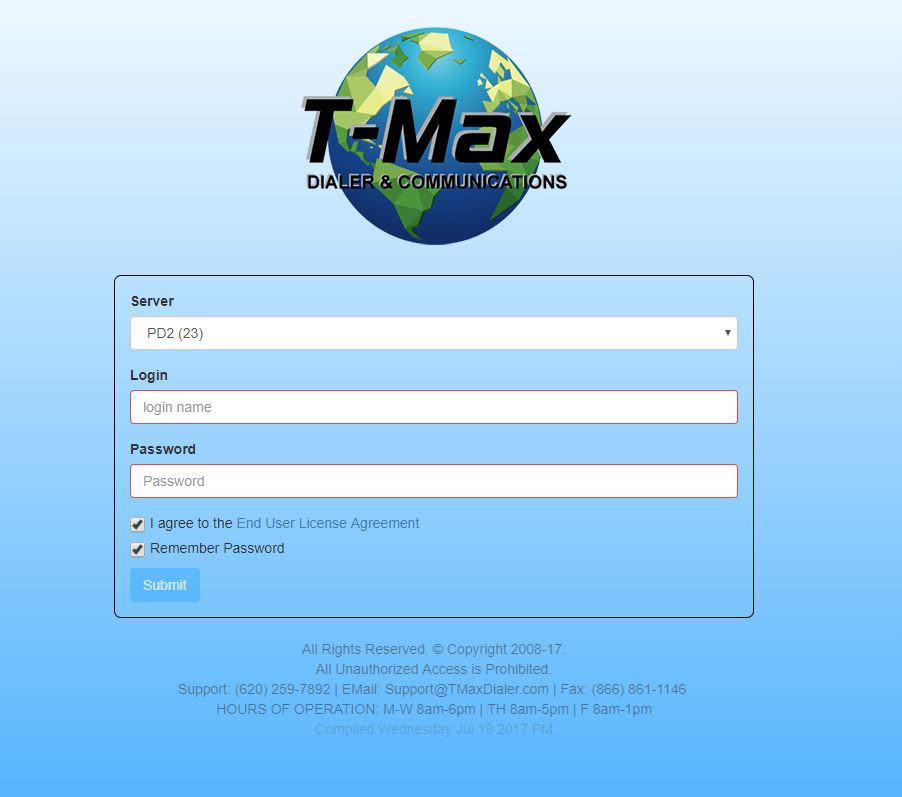
Once you are logged in to T-Max Dialer you will need to click on the Admin tab. It is marked below.
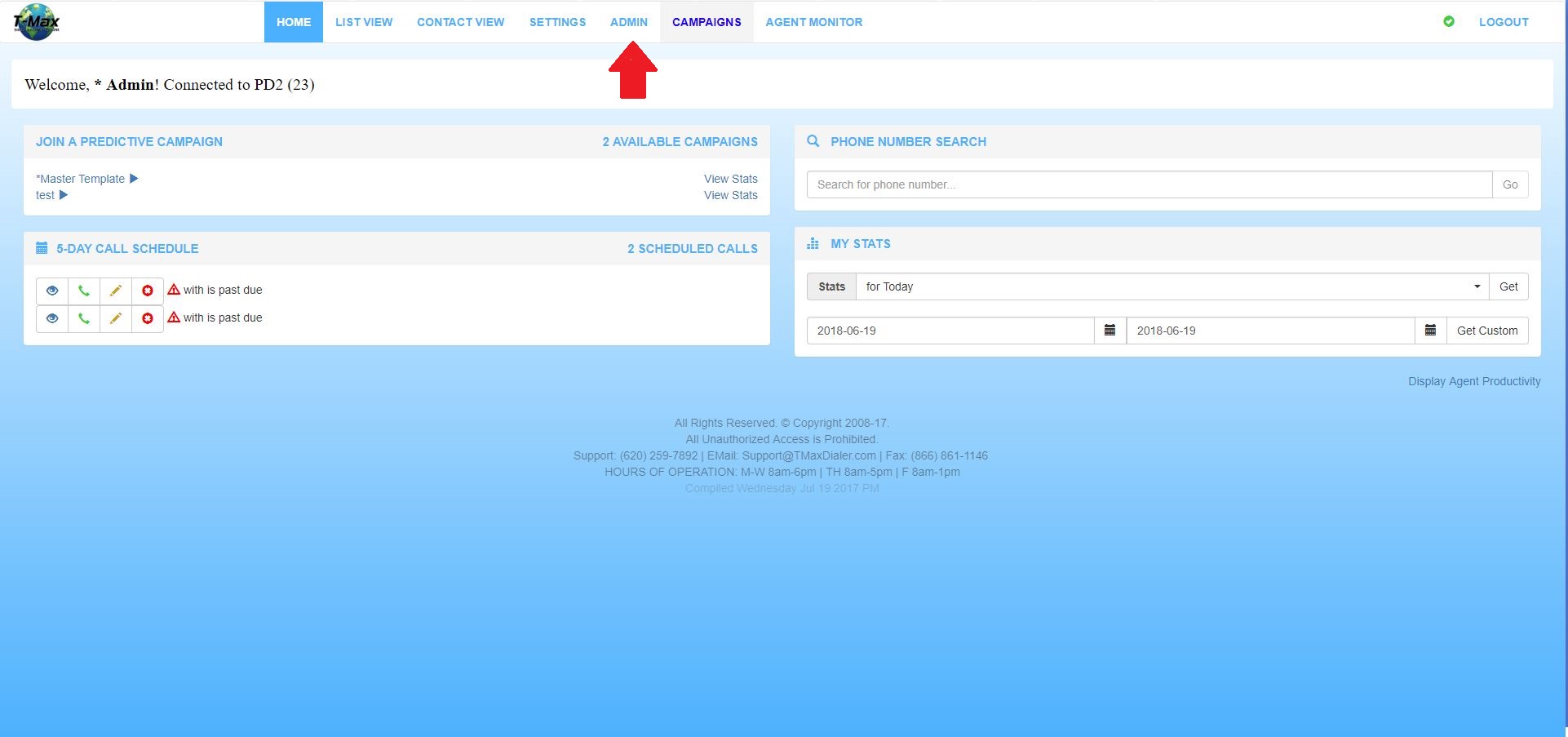
Now you want to open the collector you set up in Collections Max, and edit their properties. Click on the pencil icon to access the settings.
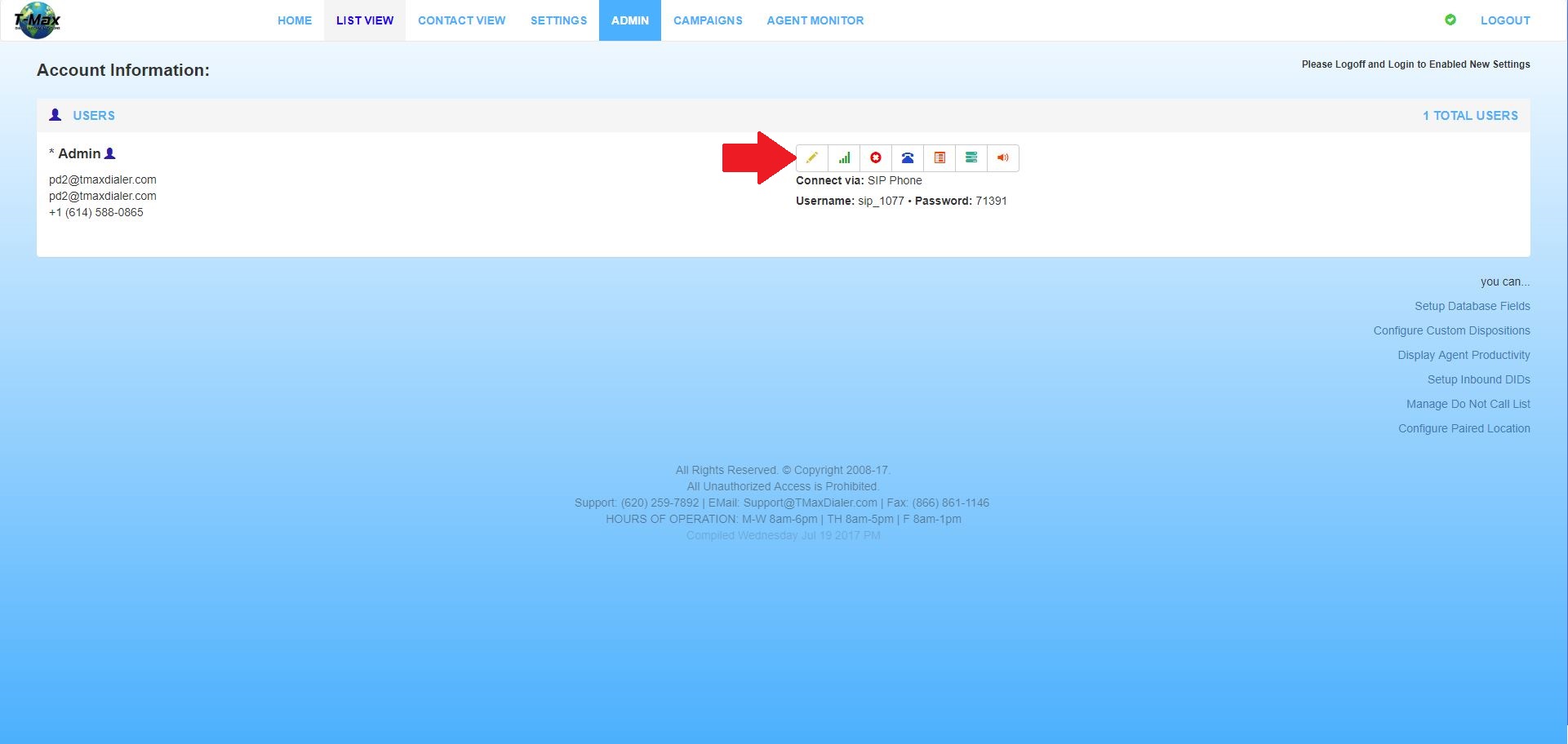
The following screen is where you will input the Screen Pop settings. The POST Url: Field is where you will post the following information.
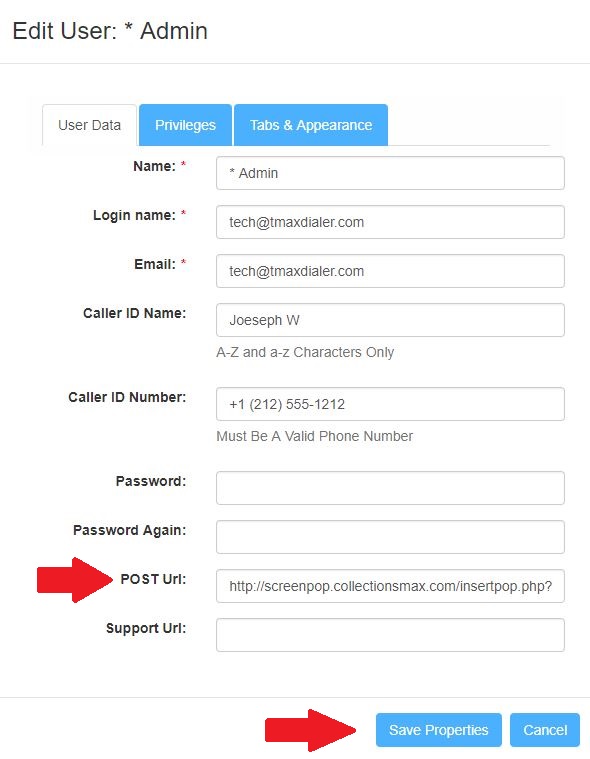
In the Post Url box type in: http://screenpop.collectionsmax.com/insertpop.php?userid=XXXX&key=XXXXXXXXXXXX-XXXXXXXXXXXX-XXXXXXXXXXXX&accountid=#{Id}
The user id code in RED is where you will input the 4 digit user ID you assigned to the collector in Collections Max. The key field marked in GREEN is where you will enter your Screen Pop Activation Key. Once you have this all filled out, click Save Properties.
The Screen Pop Service can now communicate with T-Max Dialer and Communications. Make sure the collector Logs off of the dialer and back on to enable the new settings.