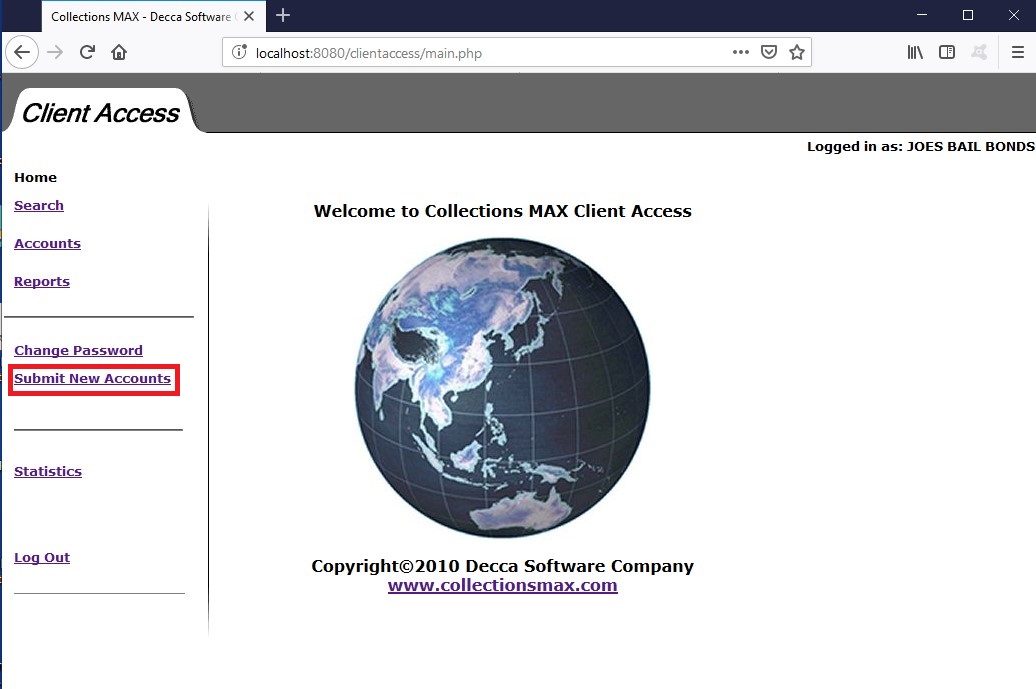
Clients can submit account to you using the Client Access Module. To do so they can click on the Submit New Accounts link as shown above. They will see a screen like below.
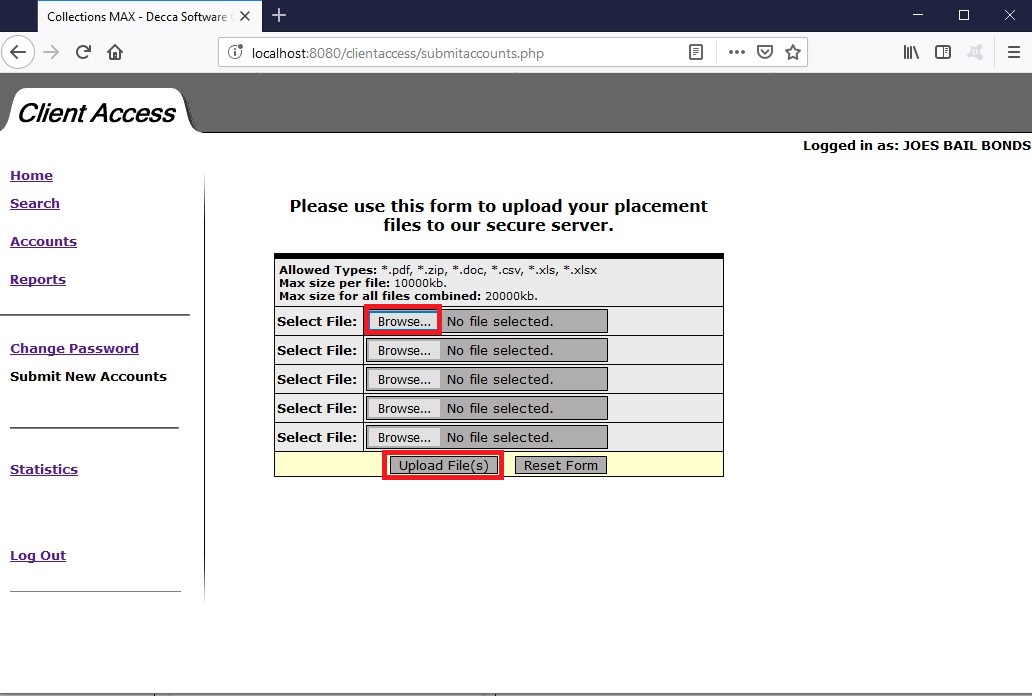
A client can click one of the Browse buttons and select the file he wants to upload. It can be a .pdf, .zip, .doc, .csv, .xls, or .xlst file.
Then they click the Upload files button to submit them. A client can upload up to 5 different files using this form.
If your email is setup correctly you will receive an email notification like below when a client submits a file.
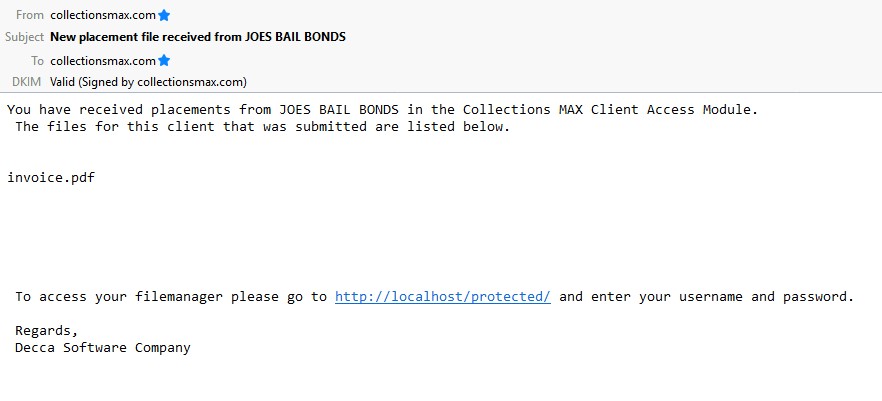
Retrieving uploaded files.
You can retrieve uploaded files two ways……remotely or from the server itself.
To retrieve the files remotely you can either click on the link in the email you received from the client access module or need to go to the protected folder of the url. Take a look at our sample url below (your url will most likely be different)
http://localhost:8080/clientaccess/submitaccounts.php
Change the clientaccess part to protected and remove everything else so you get
http://localhost:8080/protected/
and hit enter. You will either see a prompt to access the folder (if the Decca Software Company installed it the user name will be admin and the password will be your MySQL root password) or you will see the screen like below.
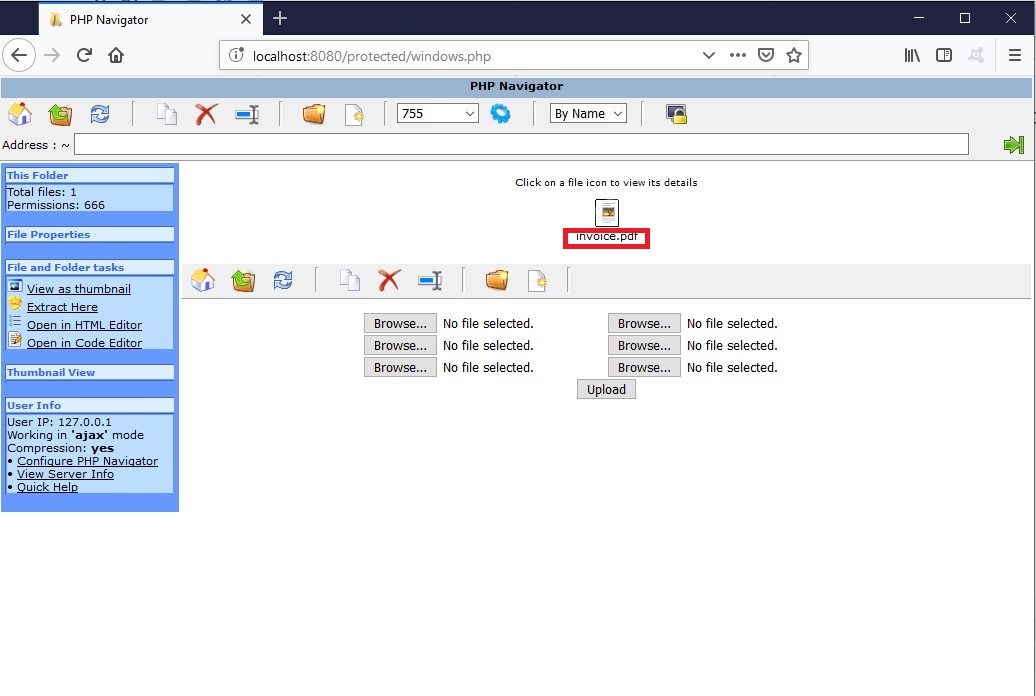
Here you will see invoice.pdf has been uploaded. You can simply click on the invoice.pdf letters (as marked with the red box) to download the file.
On the server itself-
You can navigate to the clientfiles folder on the server.
On my machine it was located at: C:\Abyss Web Server\htdocs\protected\clientfiles