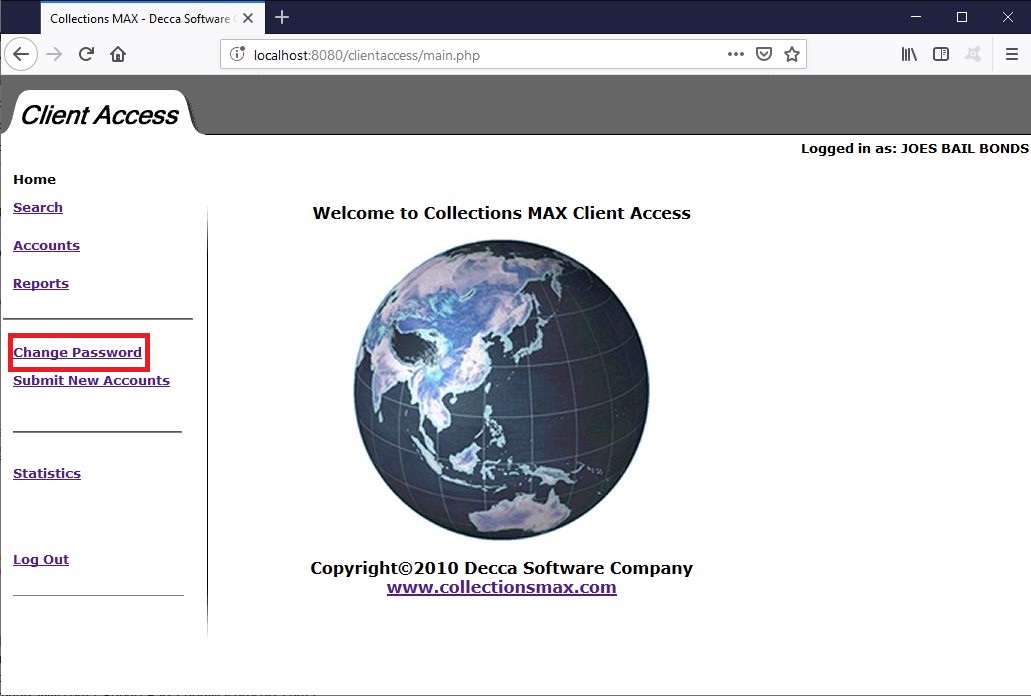
Clients can change their password by clicking on the Change Password link as seen above. They will then see a screen like below.
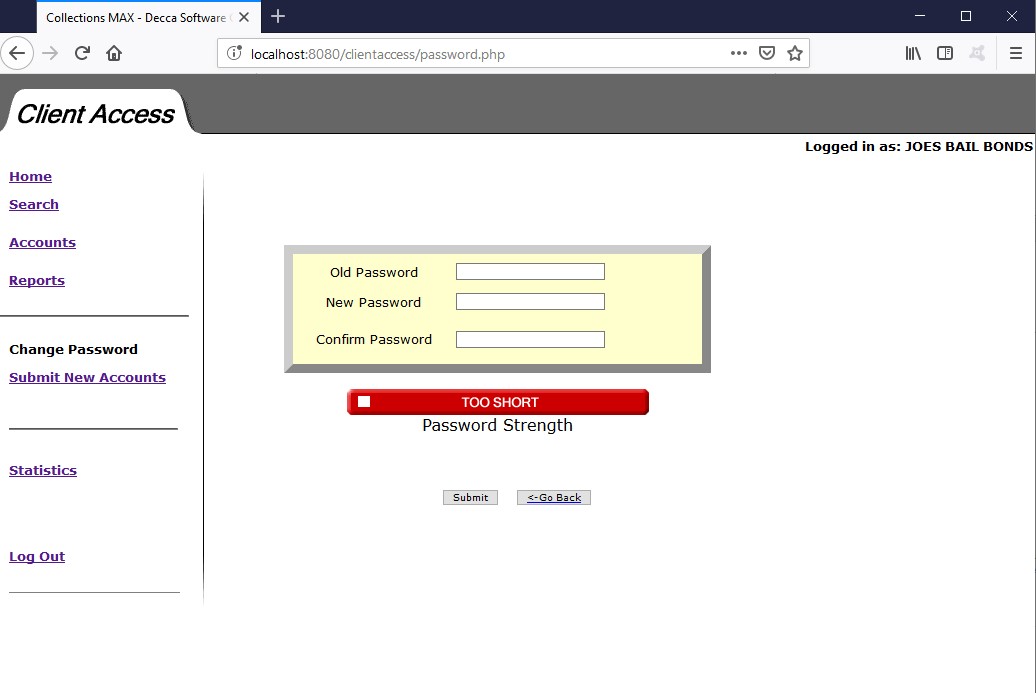
To change the password the client needs to fill out the text boxes on the form and then clicks the Submit button. Below are the text box descriptions.
Old Password – This is the password that is currently assigned to the client.
New Password – This is the new password that the client wants to change it to.
Confirm Password – Must match the password in the New Password box.
The password strength indicator will change different colors and indicate the strength of the New Password.
The client clicks the submit button to make the password change.