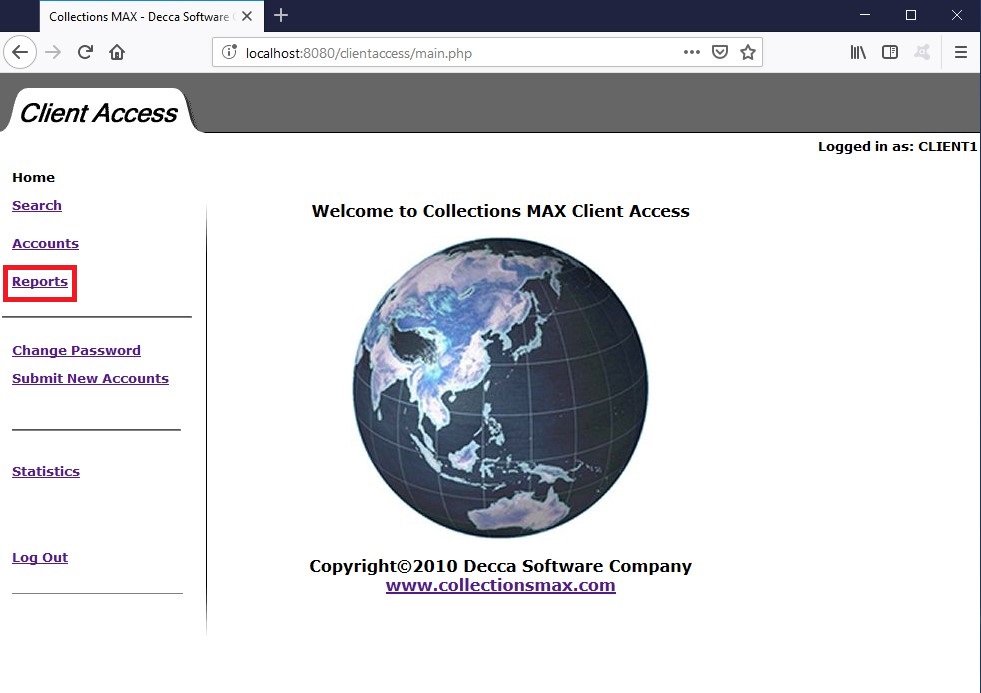
To access the Reports page click on the Reports link (as shown above). You will then see a screen like below.
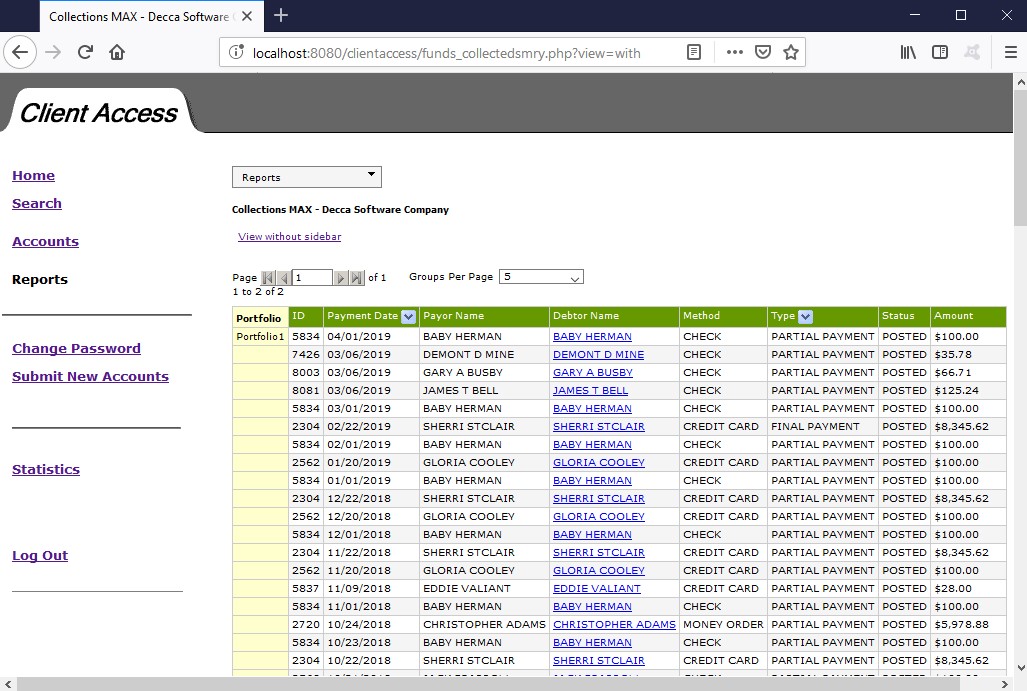
The default report is the Funds Collected report that shows the client all of the payments they have that have been posted in the system. To access other reports the client needs to hover his mouse on the Reports selector and select the report. The reports selector looks like the following….
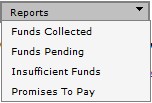
Funds Collected – this is the default report. It shows payments that were posted.
Funds Pending – this report shows payments that are in pending status and have not yet been run.
Insufficient Funds – this report shows payments that were declined or reversed.
Promises to Pay – this report shows promises made by debtors to repay their debts.
The client needs to add filters in order to drill down the date range that the report will show. To do this click on the down arrow on the Payment Date column as shown below.
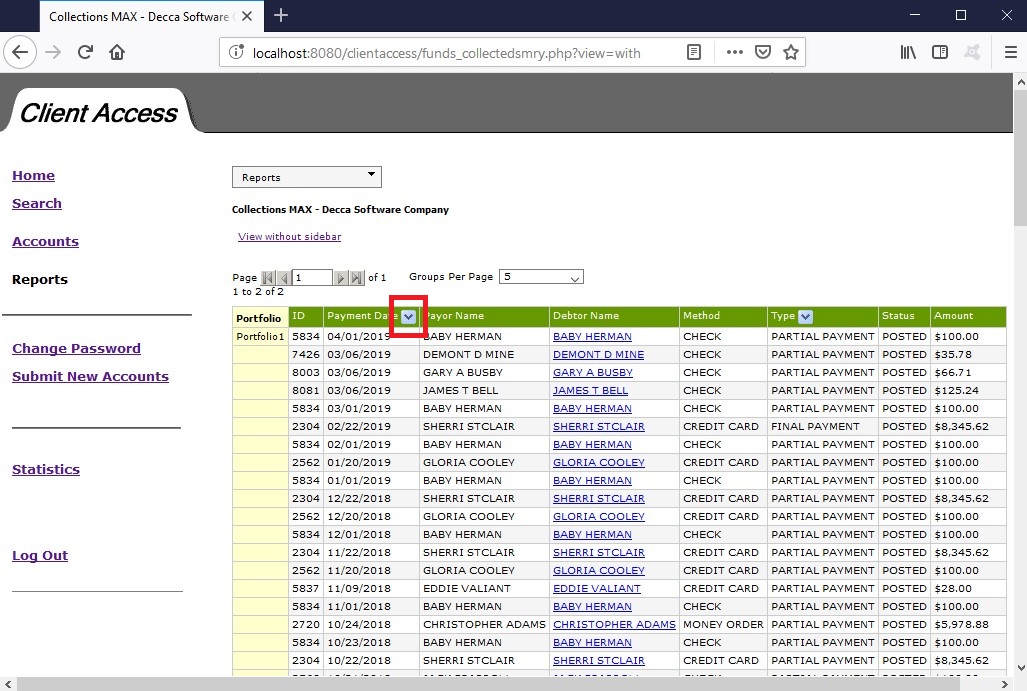
You will see something like the following.
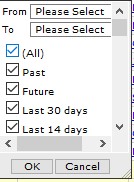
When you uncheck the All box you can select a date range or one of the pre-determined ranges. Below we selected This year and clicked ok. The resulting report looked like this.
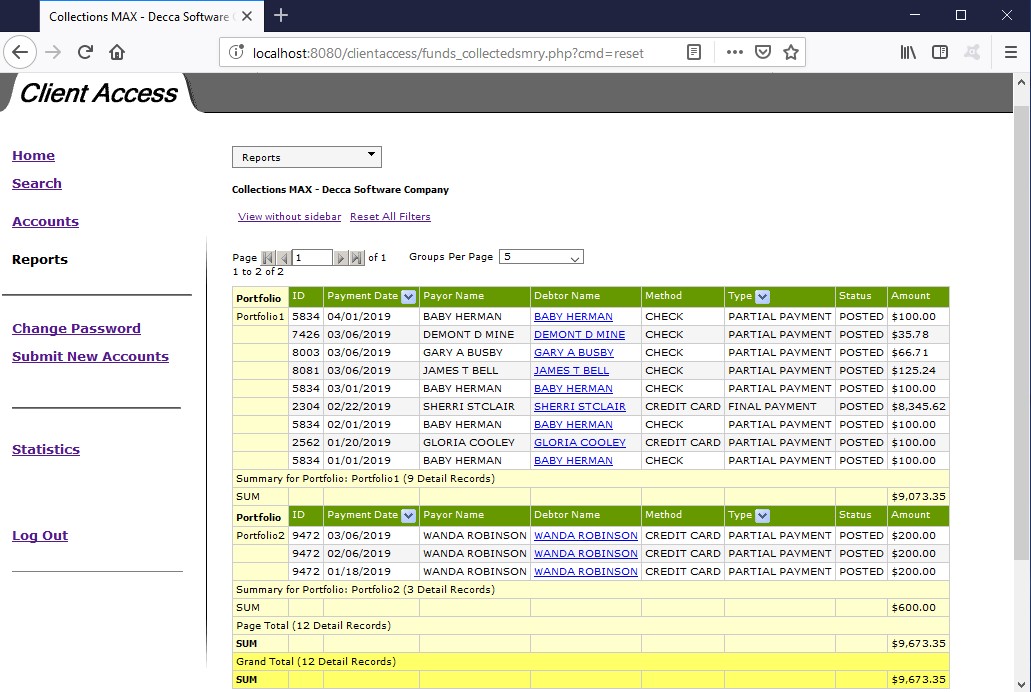
The View Without sidebar link does two important functions. It shows the report without the left sidebar and it opens additional features so that you can export the report.
Clicking the link on this report above shows the report like below.
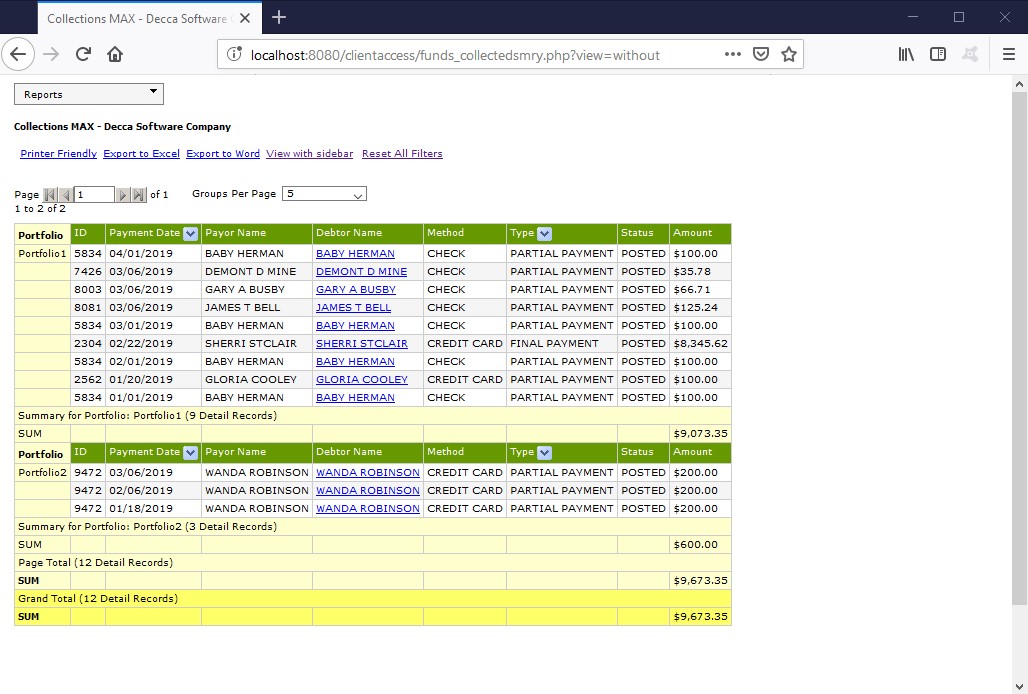
The additional things that you can do on this page is as follows….
Printer Friendly – clicking this link will only show the data so the report can be printed.
Export to Excel – clicking this link will let you download the report in Microsoft Excel format (.xls)
Export to Word – clicking this link will let you download the report in Microsoft Word format (.doc)
View with sidebar – clicking on this link restores the client access module left side bar.
Reset All filters – clicking this link resets all filters for the reports.