In this blog post I will describe the process of setting up Collections MAX Collector or Collections MAX Professional for click to dial using the Ring Central Windows app. This can also be used for other softphones as well but Ring Central seems to be the most popular because it is capable of making calls and sending text messages…and faxes all from one app.
-
Go to Settings in the left navigation bar.
-
Click the Phone tab.
-
Under General, turn on Use RingCentral for click to dial and fax.
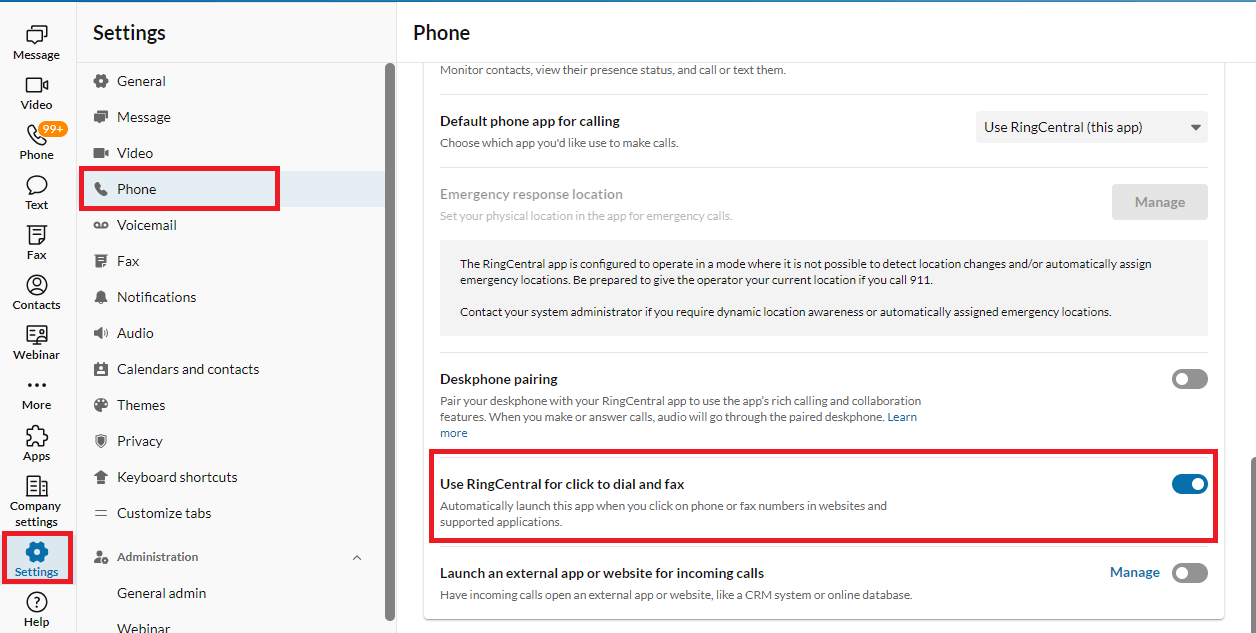
-
Open Windows search and enter Protocol in the search field.
-
Select Choose a default app for each link type (in Windows 10 ,it will be Choose a default app for each protocol).
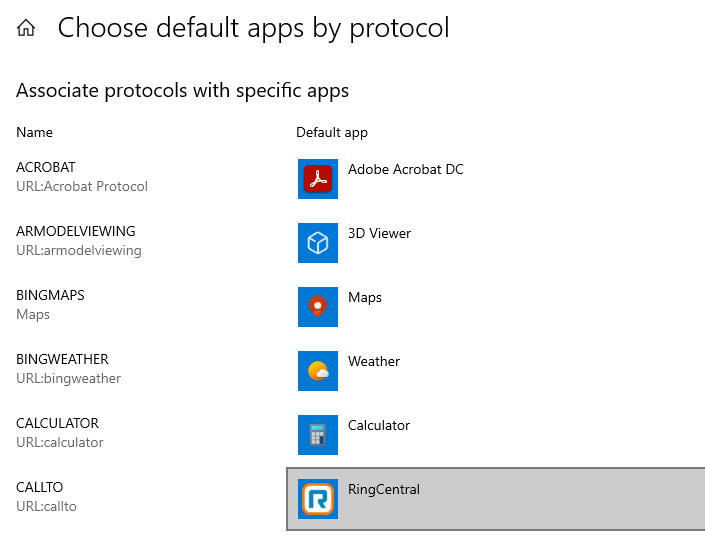
-
Scroll to CALLTO and click Choose a default.
-
If you already have a default app, click the app icon.
-
In the Choose an appwindow, select RingCentral, (OR CHOOSE YOUR OTHER SOFTPHONE HERE) then click OK.
- For ring central it should look like this:

- Scroll to FAXand click Choose a default.
-
If you already have a default app, click the app icon.
-
In the Choose an appwindow, select RingCentral, then click OK
Configuring Collections MAX Professional or Collector for click to dial.
Log into Collections MAX Professional / or Collector.
Under the Zip code there is an icon bar that looks like this

click on the icon that looks like a gear as seen below.

enter an Administrator password and click OK.
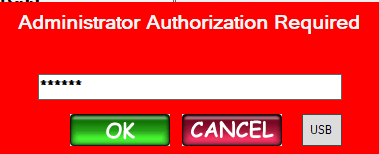
there will be a form that pops up with settings.
In the middle right under Click to Dial click the Click Here to Setup button.
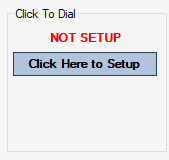
Then in the Click to Dial Settings you want to select Custom. Then in the drop down select callto:
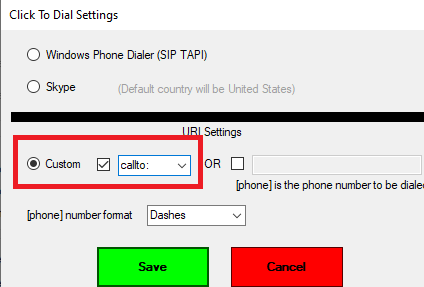
Click Save.
Click OK on the Settings form to exit out. Then log out of Collections MAX Collector or Professional.
Log back in.
How to use click to dial
In the Collections MAX Collector / Professional software at the end of each phone number field (and custom fields if the type is set to a phone number)
there is a phone icon. Click the phone icon.
Ring Central (or your other softphone) should have placed the call.

You can consult your softphone manufacturer for how you would like the softphone to behave or look like after a call has been placed.